Updating the Skills/Levels in the Staff Portal is simple and a great way to keep parents informed of their student's performance and when they attained certain skills. Follow these steps to make the updates in the Staff Portal, and email parents with the updated information.
Step 1
Log into the Staff Portal that has been launched through your system or remotely. See Launch the Staff Portal.
Step 2
Navigate to the Manage Classes tab to view your classes. As a default, the current day's classes are displayed. Use the Class Filters to display different classes as needed.
Step 3
Click Skills/Levels next to the class that you are working with to open the Skills/Levels Progress screen.
Step 4
Click the pencil icon, the skill/level name, or a skill/level status icon to make any updates. Add notes as needed with the page icon; these notes copy to the Student record on the Skills/Levels tab and can be viewed in the Parent Portal on the My Student tab.
Step 5
If the staff person is enabled to send emails in the Staff Portal and your Staff Portal Settings are set to Staff option to send email, click Yes or No to email the student's skill progress to the parent. If you are set to Automatically send email, an email is generated and automatically sent for each skill/level update with the exception of updates to the status Tested. When a student's skill/level is updated to Tested, no progress emails are automatically sent.
A history of these emails will be kept in the Family record > Misc tab > View Sent Emails.
Sample email sent:

When a parent replies to a skills/levels progress email, it is sent to your organization email address as designated in Organization Defaults under the Gear (icon) > Settings > General.
View Skill/Level Progress in Your System
Skill/Level progress that is entered by your staff in the Staff Portal can be seen inside Jackrabbit in both the Class and Student records on the Skills/Levels tab.
Class Record View
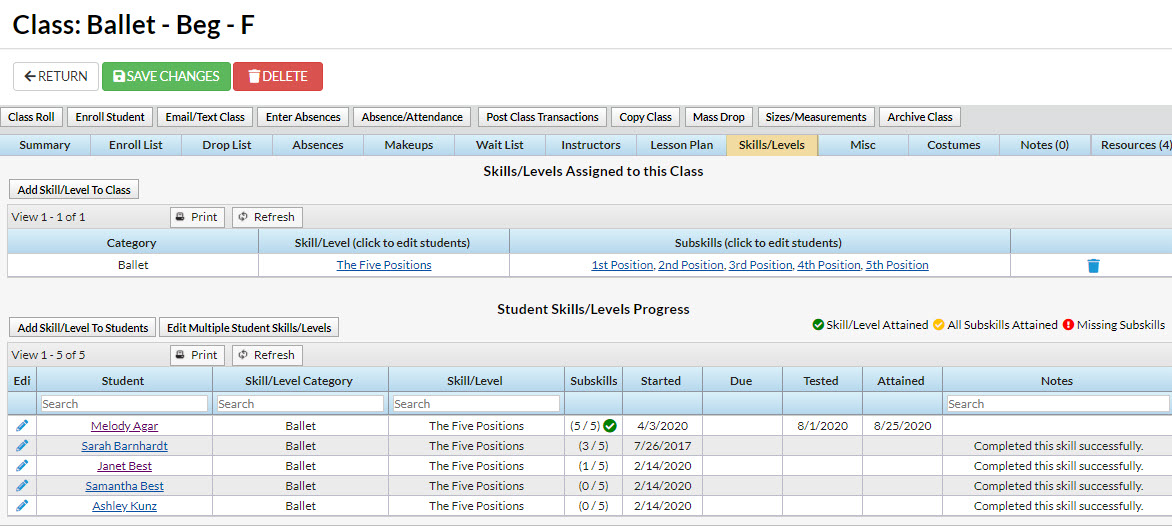
Student Record View
For more information on working with Skills/Levels, see Students: Skills/Levels.

