Want to practice what you've just learned? Great!
- Go to https://app.jackrabbitclass.com/jr4.0/Login and log in with the credentials below for your Jackrabbit edition.
- Go through some or all of the practice scenarios below as they apply to you.
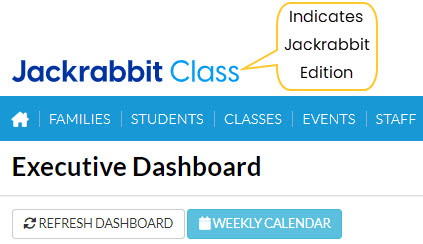 |
| Edition | User ID | Password |
| Cheer | LMSCheer | Training1 |
| Class | LMSClass | Training1 |
| Dance | LMSDance | Training1 |
| Music | LMSMusic | Training1 |
| Swim | LMSSwim | Training1 |
The Practice Database is refreshed each day at approximately 5:00 am Eastern Standard Time. Anything you enter will be erased at that time.
Add a Class.
Classes Menu
- Point to the Classes in the menu bar and click Add Class.
- In the Add Class box enter a Class Name.
- Complete the fields as appropriate and click Save.
Weekly Calendar
Open the Weekly Calendar by clicking the Weekly Calendar button from the Executive Dashboard or the Calendar link to the right of the Global Search fields on the top of every screen in Jackrabbit.
- You can double click in the time slot and day of the week for the new class to open the Add Class popup and complete the fields as appropriate.
OR
- You can select the Add Class button at the top of the Weekly Calendar and complete the fields as appropriate.
