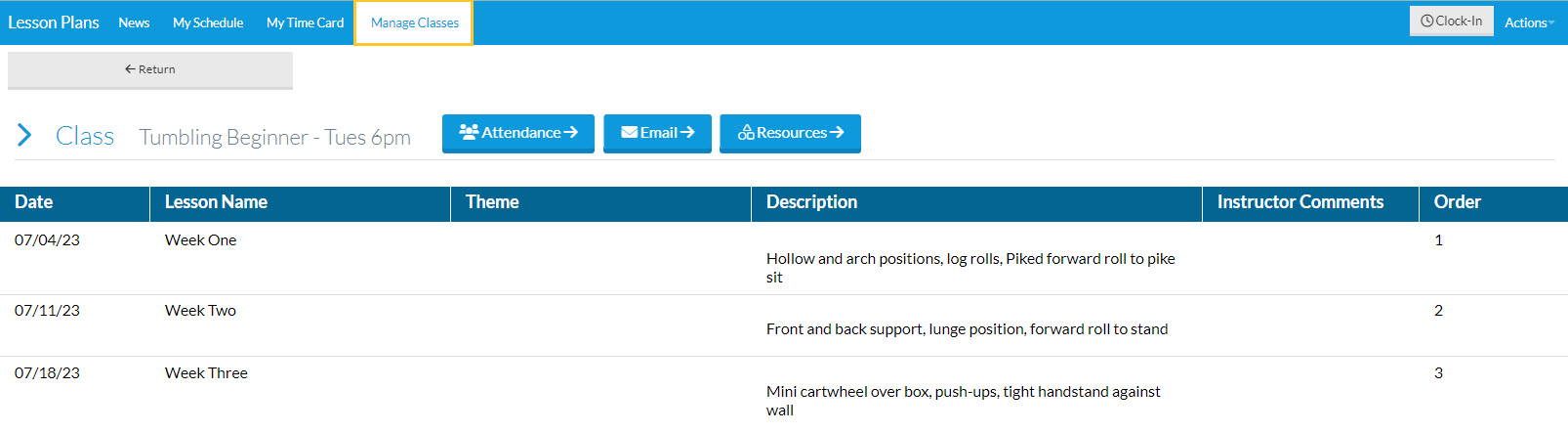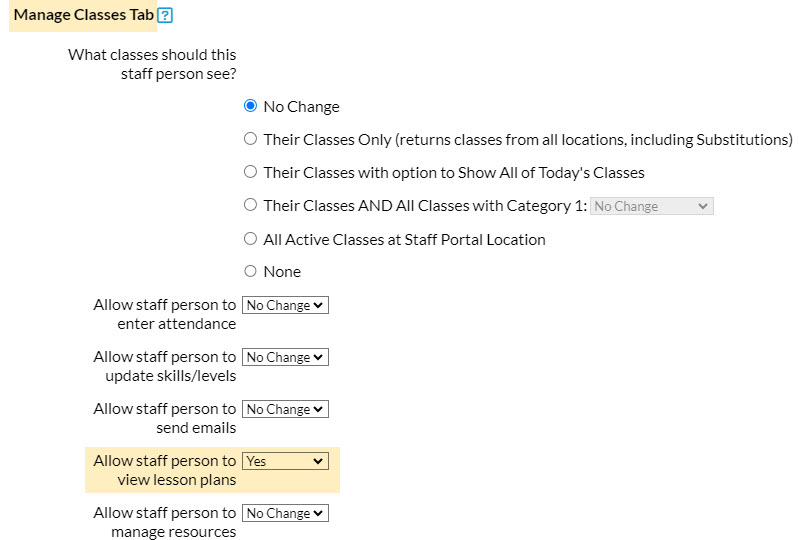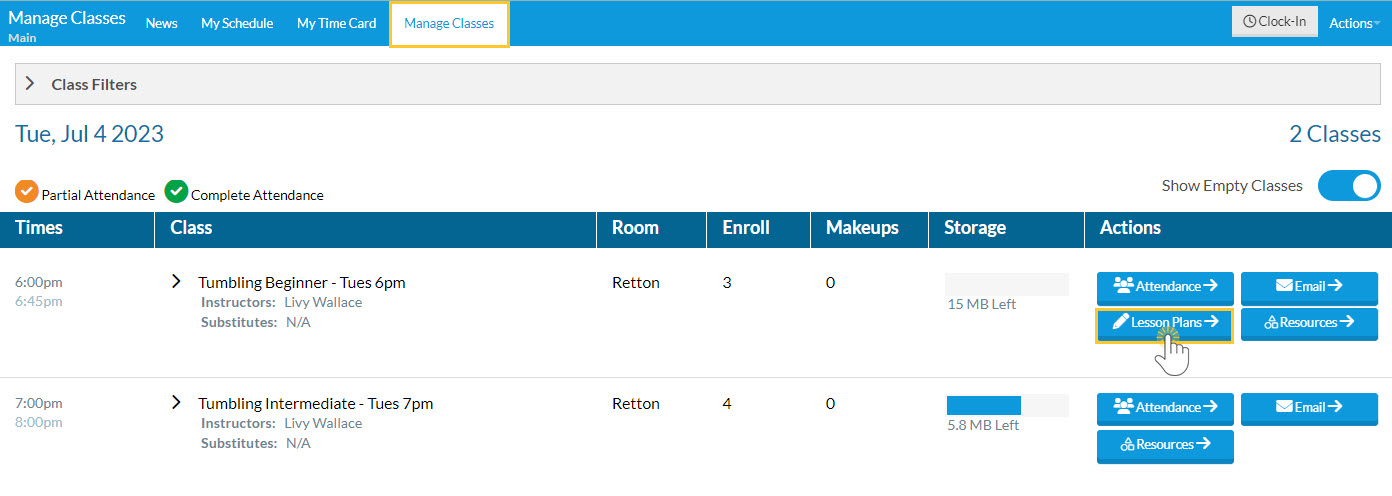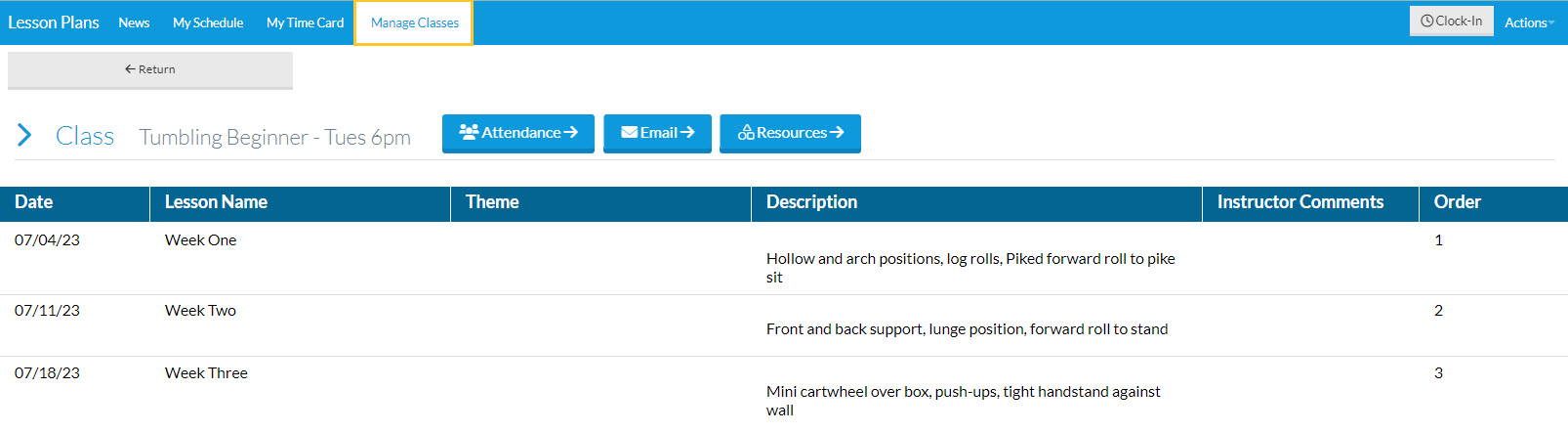The Jackrabbit Staff Portal provides a secure place for your staff to view Lesson Plans for their classes.
- Guarantee staff members are aware of class guidelines and expectations.
- Updates made to Lesson Plans are immediately visible in the Staff Portal.
Master Lesson Plans are created in Classes (menu) > Master Lesson Plans. See Class Lesson Plans for detailed instructions on how to create your master Lesson Plans.
Staff Portal Settings
Two Staff Portal settings must be set to Yes to enable your staff to view Lesson Plans in their Staff Portal:
- Staff (menu) > Staff Portal > Portal Settings
- Staff (menu) > Staff Portal > Edit All Staff Settings
Set Portal Settings
Go to the Staff (menu) > Staff Portal > Portal Settings > Staff Portal Settings > Features. Select Lesson Plans and set Allow Remote Lesson Plans to Yes. Remember to always Save Changes.
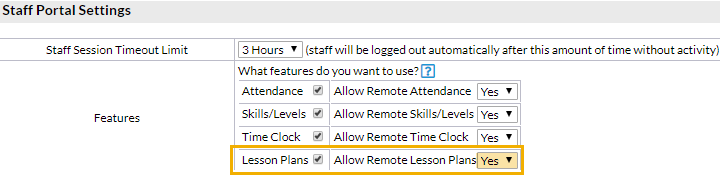
Set Edit All Staff Portal Settings
- Go to Staff (menu) > Staff Portal > Edit All Staff Settings.
- Select the Staff you would like to edit.
- Scroll down to Manage Classes Tab and set Allow staff person to view lesson plans to Yes.
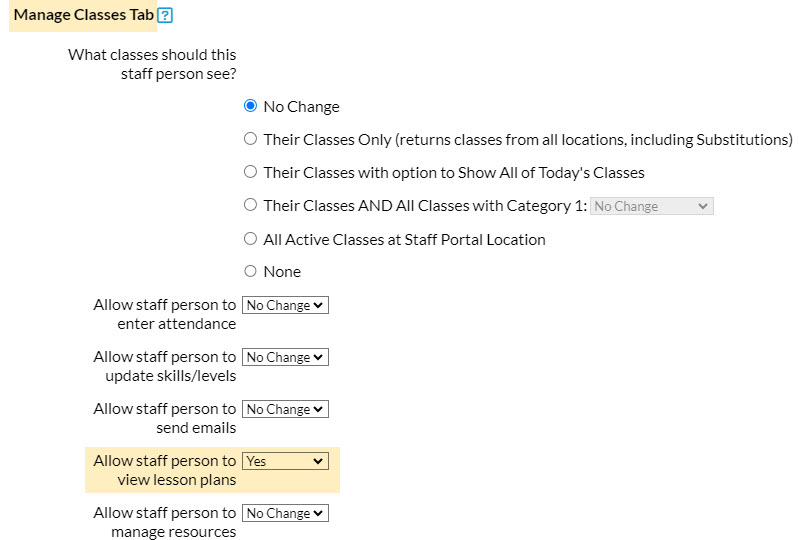
- Click Save. Once saved, changes will be automatically updated under the Staff menu in the Portal Settings tab for each individual staff member that was modified.
An individual staff member's setting can be changed under the Staff Menu. Go to Staff menu > Active Staff (select a Staff Member) > Portal Settings (tab) > Manage Classes Tab (section) > Allow staff person to view lesson plans set to Yes.
View Lesson Plans in the Staff Portal
- Log in to the Staff Portal.
- Click on Manage Classes.
- Click Lesson Plans under Actions. You will only see the Lesson Plans button when Lesson Plans have been created and are assigned to a class.
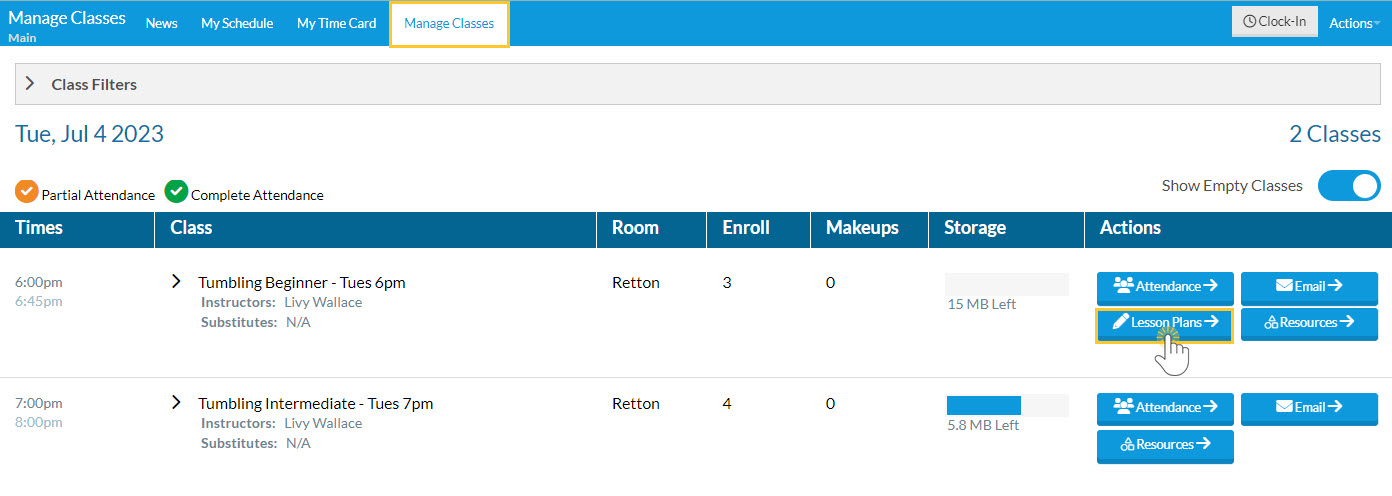
- Review the Lesson Plan. This includes the Date (when Lesson Plan was added to the class), Lesson Name, Theme, Description, Instructor Comments, and Order. The Lesson Plans are view only in the Staff Portal.