Toward the end of one session, and before a new session begins, there may be a time when both sessions are active in your Jackrabbit system (because the old session is still in progress but enrollment has begun for the new session).
Follow these steps to maintain two sessions simultaneously and ultimately archive the old session.
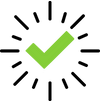 | We recommend downloading, printing, and reviewing the Transition to a New Class Session Checklist. |
Step 1 - Create the New Session Drop-down
To begin transitioning from your current session to a new session you must first create a new session drop-down using Gear (icon) > Settings > General > Drop-down Lists (left menu) > Class > Session. See Class Sessions for more details.
Example
The current session is Spring 2019, and your organization will soon begin registration for your summer classes. Create a new session drop-down named Summer 2019.
Step 2 - Copy Class Session
If the classes you need to copy are currently archived, restore them before continuing with this step.
If the new sessions' classes will be similar, use Classes > Copy Classes to copy an entire session to another session. Enrollment can be copied at this time as well if applicable.
Step 3 - Edit New Classes
Once you have copied the classes into the new session, you may have changes that need to be made to class details.
Make edits to the new session classes as needed using Classes > Edit All Classes.
Step 4 - Archive Old Session
Once the older session has been completed and all tuition fees have been posted in that session, archive the old session using Classes > Archive Classes. This will place the class(es) into 'hibernation'.
New Session Recommendations
In addition to the steps outlined above to prepare and create a new session, we recommend you review and clean up your system before you start a new session.
| Clear Absences | If your organization tracks absences, you may offer makeups for your students. Some organizations require that makeup classes be scheduled during the same session as the absence. In this case, once a session is over you can contact Support to have absences, prior to a given date, cleared from your system. This will help you and your parents (via the Parent Portal) view only absences related to your upcoming/current session. Before you have your absences cleared by Support, it is beneficial to run an Absences-Makeup Report to save for the time period being cleared. This will allow you to refer back to ‘old’ absences if needed without keeping the data in your system. |
| Update Student Grade Levels | Jackrabbit will not automatically update a student’s grade level from year to year; however, you can do a mass update if you are not using custom grade levels. If you use custom grade levels, teachers can gather this information in the first few weeks of a new session by making notes on printed class rolls. |
| Student Sizes & Costumes | You may want to clear out your student sizes and old costumes. Children can grow quickly so it is best to start fresh and collect new measurements for all students. Contact Support to have these sizes and costumes cleared all at once! |
| Clear User-defined Fields | If you are using User-defined fields to collect session-specific information (i.e. recital participation), you will want to mass clear these fields so you can collect the information for your new session. |
| Clear Fixed Fees | Fixed fees are usually specific to a particular session and or enrollment. Once you have posted the final tuition fees for the session, it is a great idea to mass clear fixed fees in preparation for your new session. Refer to Family Fixed Fees and Student Fixed fees for additional information and how to manage fixed fees. |
| Move Families to the Lead File | We recommend you move families that have been inactive for at least 18 months to the Lead File. This archives the inactive families and keeps your system up-to-date. Since Jackrabbit's monthly subscription is based on total students (inactive and active), sending inactive families to the Lead File can help lower your monthly cost. Jackrabbit gives you the option to mass archive families or individually archive families to the lead file. |
After archiving a session you can opt to make the drop-down value for that session hidden in the Drop-down List Editor from Gear (icon) > Settings > General > Drop-down Lists (left menu) > Sessions. See our Help article Class Sessions for more information.
