Want to practice what you've just learned? Great!
- Go to https://app.jackrabbitclass.com/jr4.0/Login and log in with the credentials below for your Jackrabbit edition.
- Go through some or all of the practice scenarios below as they apply to you.
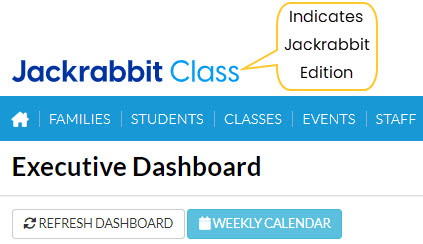 |
| Edition | User ID | Password |
| Cheer | LMSCheer | Training1 |
| Class | LMSClass | Training1 |
| Dance | LMSDance | Training1 |
| Music | LMSMusic | Training1 |
| Swim | LMSSwim | Training1 |
The Practice Database is refreshed each day at approximately 5:00 am Eastern Standard Time. Anything you enter will be erased at that time.
Enroll a student in a class, you can either:
All Students page
- Search for the student by entering a filter to narrow down the records in the grid or by entering a search in the Search Fields below the column headers.
- Click on the Row Menu icon (three vertical dots) for the student and choose Enroll.
- Select the Enroll link for a class.
- Change the Enroll Date if needed and click the Enroll Now button.
Class Record
- Open a class by going to Classes on the menu bar and selecting All Classes.
- Select a class.
- Select the Enroll Student button (only visible when there are openings in the class).
- Search for the student and then click the Enroll link (Enroll is underlined) in the row for the student.
Student Record
- Search for the student page for a student by entering their last name (or the first few characters) in the "find a family..." Global Search field.
- Locate and select the student link in the Student column.
- On the Student page for the student, select the Enroll button.
- Select the Enroll link for a class.
- Change the Enroll Date if needed and click the Enroll Now button.
Weekly Calendar
- Click on the Weekly Calendar button from the Executive Dashboard.
- Use the Search Criteria to narrow down results as needed.
- Select the calendar view of your choice - Weekly Calendar, Day View, or Room View.
- Hover your cursor over any class to see class details and select to Enroll Existing Students or Register New Students.
