From the Transactions (menu) > Post Transactions > Class Transactions can be used to post fees to families with students enrolled in a specific class.
Using the Search Criteria you can filter the enrollments to include only families with a specific Location and/or families with a specific Membership Type (Family record > Billing Info tab). Use the Search link to locate the class.
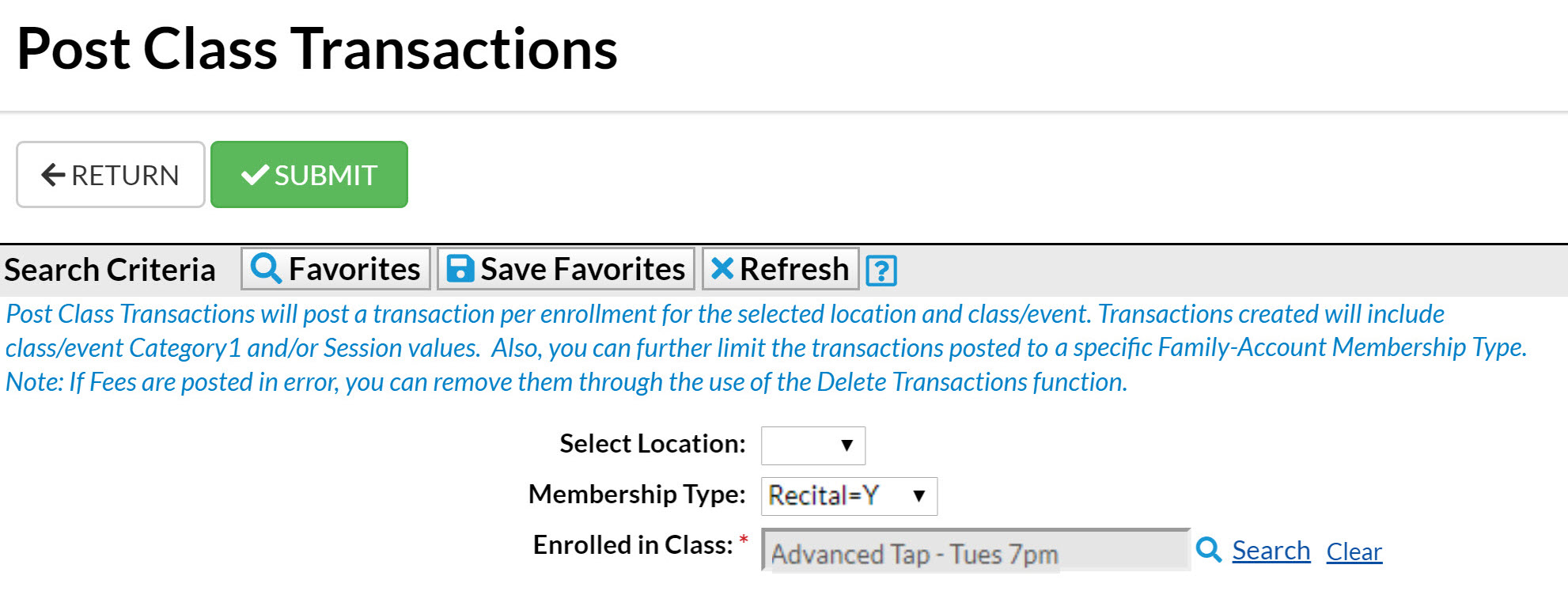
In the Transaction Details to Post section, choose what type of fees you want to post and what details you want to apply to the transactions. The Category 1 and Session values will default to those of the class, however, you are able to change them.

By default, Post Class Transactions will exclude transactions for a family with previously posted fees that are an exact match on all of the following:
- Transaction (Post) Date
- Transaction Type and Subtype
- Original Amount
- Discount
- Note
There is no preview available, when you select Submit the fees are posted. If fees are posted in error, use Transactions > Delete Transactions > Transaction Fees to delete them. See Delete Transactions for more information on deleting a fee.
After you submit the batch you will be given a summary of the number of transactions posted and a link to view the transactions. The transaction listing provides links to the family accounts.
Class transactions can also be posted from within the Class record using the Post Class Transactions button. With that method, however, you are not able to filter by family Location or Membership Type.
