Permissions control the ability of your Users to see certain data and take specific actions. Before moving forward review User Permissions for Posting Tuition Fees.
When a student is enrolled in classes from within Jackrabbit, i.e. internally, staff can be given the option to post enrollment fees, including tuition fees. A staff person with the required User Permissions will be taken to the Post Enrollment Fees screen.

When posting tuition fees in the Post Enrollment Fees screen, Jackrabbit uses the settings you've saved in several places to calculate tuition.
- Tax Settings under the Gear (icon) > Settings > General > Organization Defaults (left menu) > Tax Settings.
- Tuition Settings under the Gear (icon) > Settings > Tuition & Discounting.
- Class Settings (Tuition Fee) on the Class Summary tab.
A detailed breakdown of the calculations can be accessed using the icon in the Details column in the Tuition Fees section.
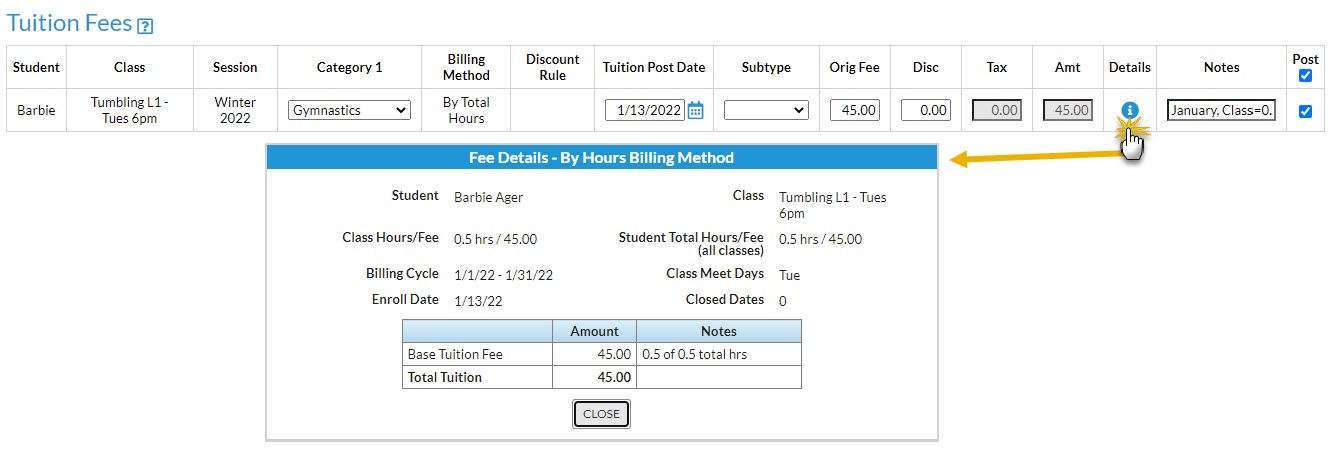
You can edit the Tuition Post Date, Subtype, Orig Fee, or Disc fields as needed. Clear the Post checkbox if you do not want to post tuition fees at this time. Note: Edits made to the Orig Fee or Disc are not updated in the Fee Details window.
The Post Enrollment screen also provides an opportunity to post enrollment fees other than tuition.
Registration Fees
Jackrabbit uses the settings you've saved under the Gear icon > Settings > Registration Fees > Existing Families (left menu) to populate the fields in the Registration Fees section. See Post Registration Fees to learn more about those settings.
You can edit most fields as needed. Clear the Post checkbox if you don't want to post the registration fees at this time.

Additional Fees
This section allows you to post fees other than tuition or registration fees, for example, a uniform fee or equipment fee.

To post the selected fees and complete the enrollment process choose from the following options:
- To print an Enrollment Summary for the family, clear the Skip Enrollment Summary checkbox.
- To post the fees and collect payment at a later time, click the Post Selected Fees button.
- To post the fees and collect payment now, click the Post Selected Fees & Pay Now button.
If you decide not to post any fees at the moment, click Skip This...I'll Post Fees Later.
