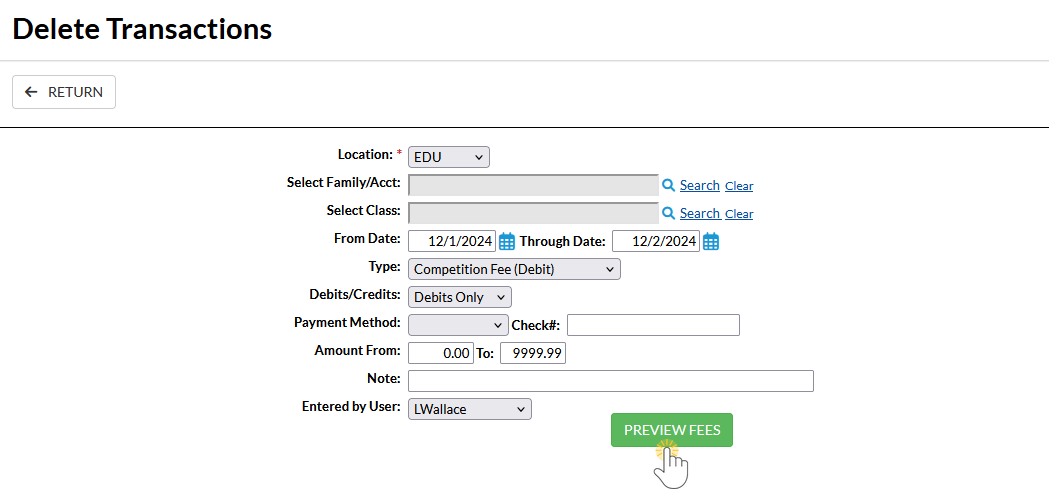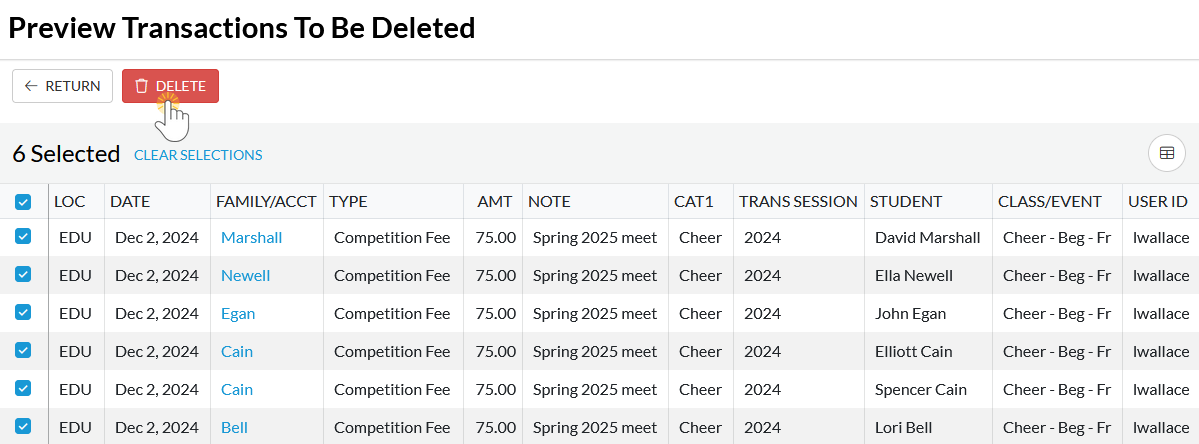Using the Delete Transactions function from the Transactions menu, you can delete multiple transactions at once, making bulk updates quick and easy.
 Important
Important
The Delete Transaction Fees function will not delete the following types of transactions:
- ePayments
- Credit card and bank draft payments cannot be deleted in bulk for audit reasons; they can be deleted individually by a User with the required permissions.
- Linked fees
- Fees that are partially or fully applied to payments must be deleted individually, which includes unlinking the transactions as part of the process.
- Tuition fees posted in a batch
- Tuition fees posted via the Post Tuition Fees function (Transactions menu) must be deleted using Delete Transactions > Tuition Fees.
- Refunds linked to payments
- Refund transactions linked to payments must be deleted individually, which requires unlinking them during the workflow.
To delete a group of transactions:
- Go to Transactions (menu) > Delete Transactions > Transaction Fees.
- Select Search Criteria to locate the transactions you want to delete. Note: the From Date and Through Date fields correspond to the Transaction Date you entered, not the date the fee was posted.
- Click Preview Fees to view the transactions selected for deletion based on your chosen criteria.
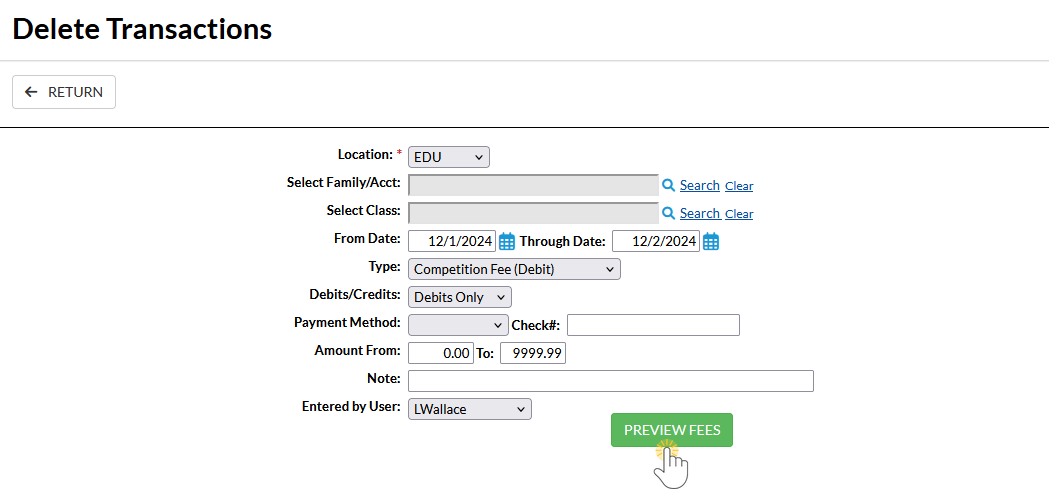
- On the Preview Transactions To Be Deleted page, clear the checkbox for any transactions you want to keep to exclude them from deletion.
- Click Delete to finalize the removal of the selected transaction fees.
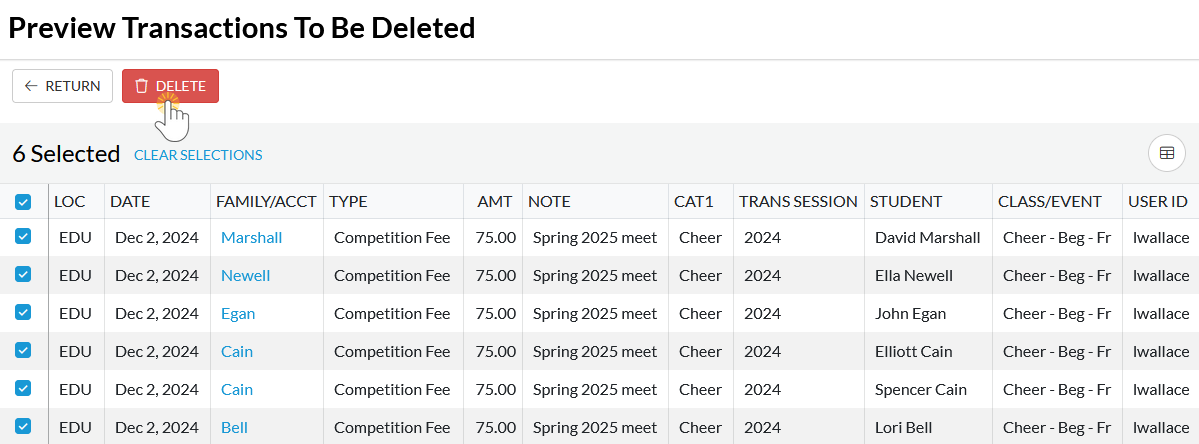
- In the confirmation window, select Yes, Delete to finish the deletion process and update all family balances.