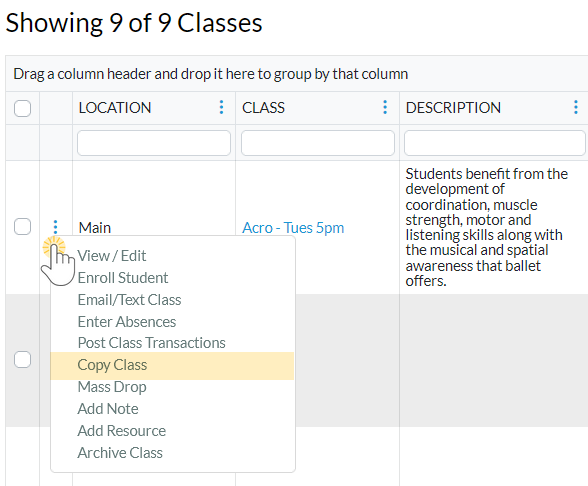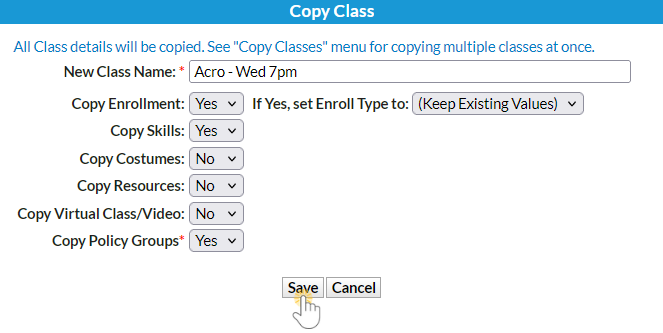It's easy to copy classes in Jackrabbit!
- Go to the Classes menu > All Classes and search for the class you want to copy (filter classes as needed).
- Select one of these options:
- Click the Class Name link to open the Class record and click the Copy Class button.
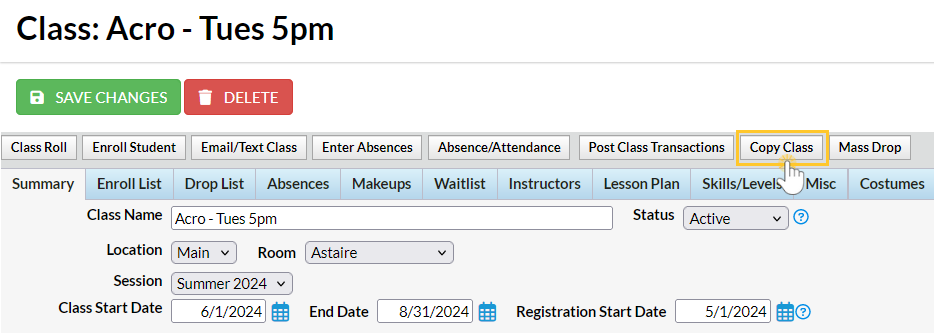 Or
Or- Click the row menu
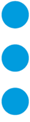 for the class to copy, and select Copy Class.
for the class to copy, and select Copy Class.
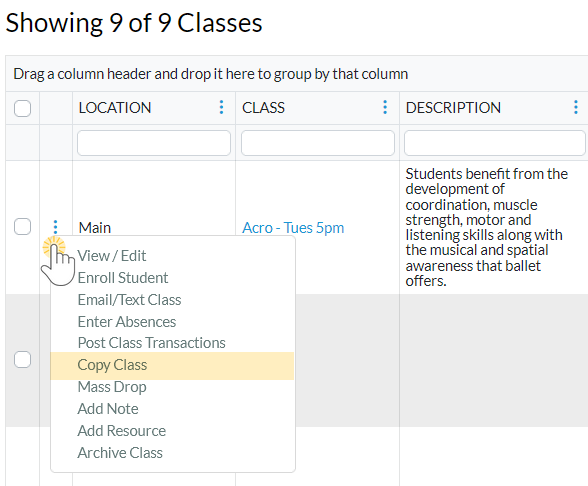
- Enter the applicable information in the Copy Class pop-up window:
- Enter a New Class Name.
- In the Copy Enrollment? field, choose Yes or No. Choosing Yes will copy all existing enrolled students into the duplicated class. Future Drops and Makeups are not copied forward.
- If you choose to copy enrollment, select an Enroll Type for the new class enrollment. The default setting is (Keep Existing Values), which preserves the Enroll Type associated with the enrollment in the original session.
- In the Copy Skills field, choose Yes or No. Choosing Yes will copy all existing skills information into the duplicated class.
- In the Copy Costumes field, choose Yes or No. Choosing Yes will copy all existing costume information into the duplicated class.
- In the Copy Resources field, choose Yes or No. Choosing Yes will copy all existing resource information into the duplicated class.
- In the Copy Virtual Class/Video field, choose Yes or No. Choosing Yes will copy all existing virtual class/video information into the duplicated class.
- In the Copy Policy Groups required field, choose Yes or No. Choosing Yes will copy all existing policy groups into the duplicated class. Note: This is a required field; it defaults to blank.
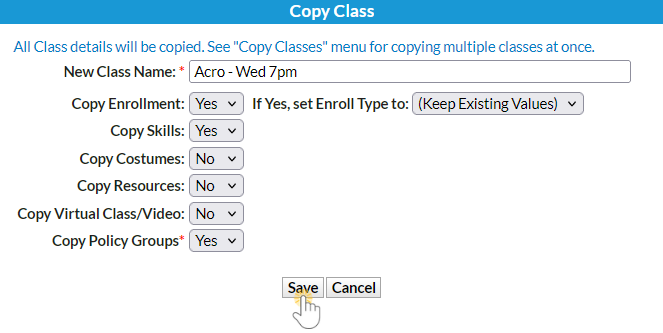
- Click Save. The duplicate class displays.
- Make changes applicable to the duplicate class and Save Changes.
Any class that was previously archived and restored will not have Policy Groups associated with it. Be sure to go to the Policy Groups tab in the Class record of the new class you created and add the Policy Groups.
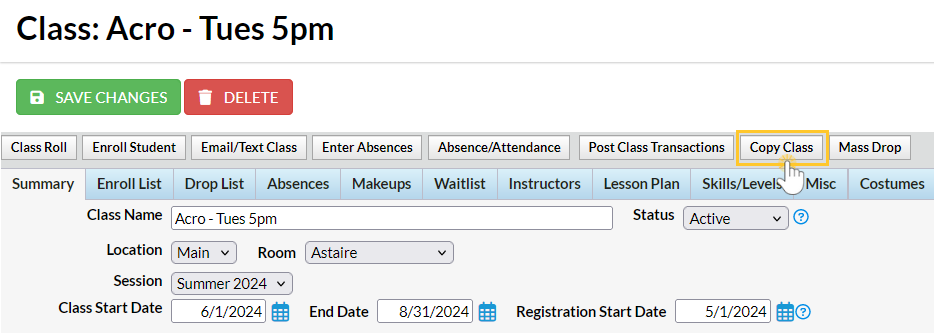
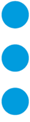 for the class to copy, and select Copy Class.
for the class to copy, and select Copy Class.