Many reports in Jackrabbit return results that are formatted in a table style.

Use Search Fields to Locate Information in Reports
Many reports have column search fields. Enter a word into a search field to quickly locate information.
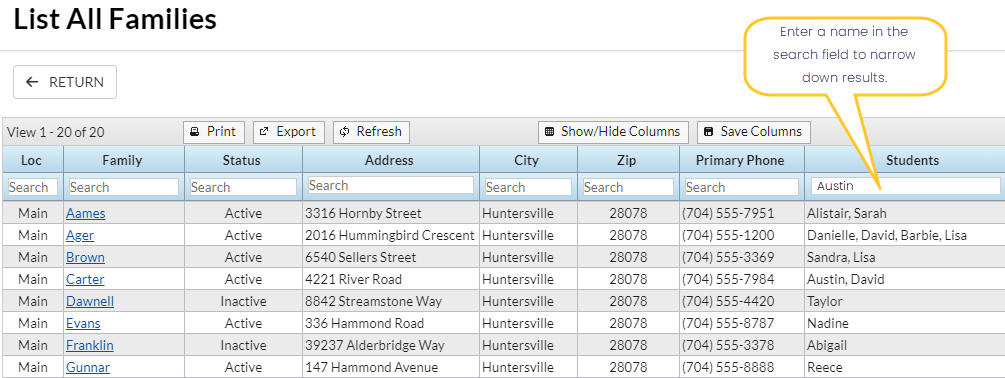
Search Results

Sort Your Report Data Using Column Headers
Click a column header in a table to sort the data in that column, either from lowest to highest or highest to lowest. The table is then reordered based on the values in the selected columns.

Button Options in Reports
At the top of many reports, there are several button options.

The arrows allow you to move back and forth through multiple pages, and the drop-down arrow increases the number of records displayed.

Show All
This button is available only if the report contains multiple pages of information. Select Show All to display all the information on a single page.
Click Print to send the report to a printer.
Note: The ability to print information is controlled by the Print Grid Information User Permission located in the General category.
Export
Click Export to send the report to:
- Excel Spreadsheet (XLS) file
- Comma Separated Value (CSV) file
- Portable Document File (PDF)
Note: Exporting information is regulated by the Export Grid Information User Permission, found in the General category.
Select Refresh to reload the page display.
Show/Hide Columns
The Show/Hide Columns button is available on most table style reports and allows you to customize the display or hide specific columns of information within the report. Use this option to tailor your report with important information that fits your business.

