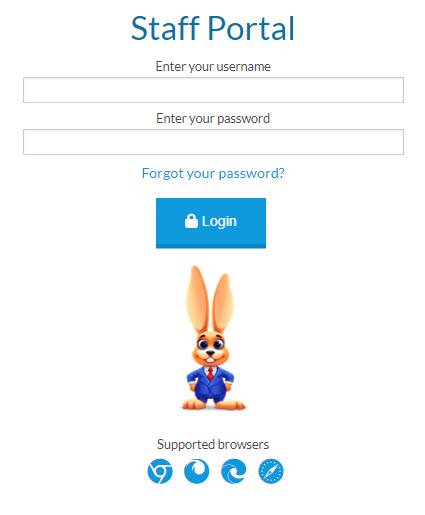Permissions control the ability of your Users to see certain data and take specific actions. Before moving forward review Time Clock Administrator - Required User Permissions.
Jackrabbit's Time Clock feature is designed to assist your organization in managing employee hours and preparing for payroll processing. There is no additional fee for this feature.
| Record Time Staff enter and track their hours worked in the Time Clock through the Staff Portal. |
|
| Administer Staff Hours A Jackrabbit User manages your Time Clock information, including resolving incomplete time entries, approving time, closing pay periods, exporting to payroll, and reporting. |  |
Jackrabbit's Clock does not: calculate overtime wages with a multiplier (time and a half, double time, etc.), calculate any withholding, deductions or payroll taxes, or process payroll.
To enable the Time Clock feature, go to Staff (menu) > Staff Portal > Portal Settings. In the Features section, check the box next to Time Clock and click Save Changes. The remote access setting is covered in more detail in the Time Clock Settings section.
The Time Clock offers the following:
- Departments that act as “buckets” for staff hours.
- Multiple methods of time entry.
- Location and Department per time entry.
- Hour Type (regular, overtime, holiday, sick, vacation, PTO).
- Staff Pay Rates.
- Time entry approval, at either individual or department level.
- Optional “Time Buffer” that adds to scheduled class hours to identify overages between actual hours and scheduled class hours.
- Export total hour information to QuickBooks or Express Payroll.
- Estimate of Gross Wages.
Jackrabbit only accepts a 12-hour format when entering time into the time fields. You will be prompted to enter the next digit and am or pm. Note: when entering a single-digit number, you must either enter a "0" before the number or enter a ":" after the number. Military time is not accepted!