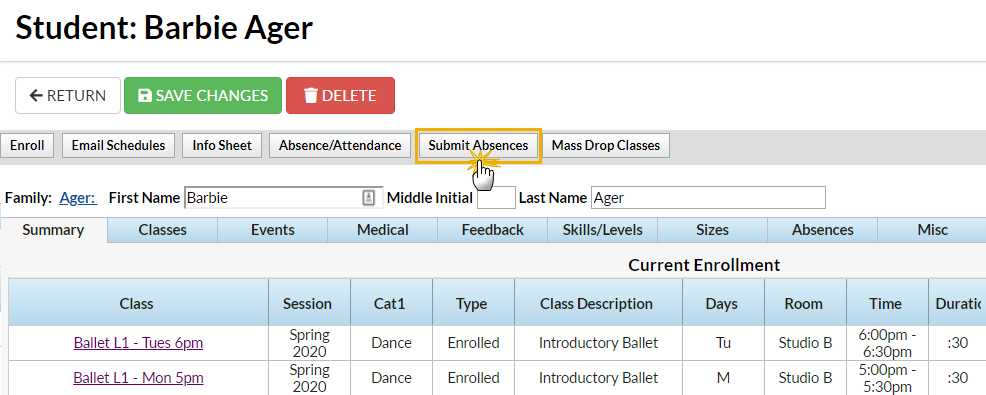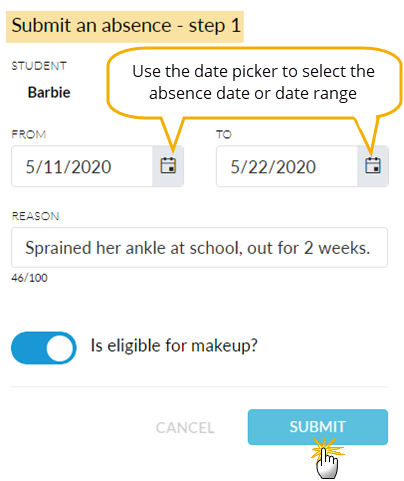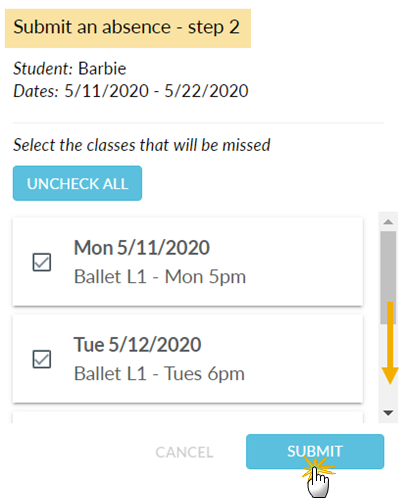When Jackrabbit is set to track absences, one of the ways to enter student absences is from the Student record.
- Submit a student's absence for a single class, all or selected classes on a particular day, or all/selected classes over a date range.
- If you offer makeups, add the eligibility to make up the classes in the same workflow.
- Add a reason for the absences for your records, up to 100 characters.
Submit Absences for a Student
- In the Student record, click the Submit Absences button.
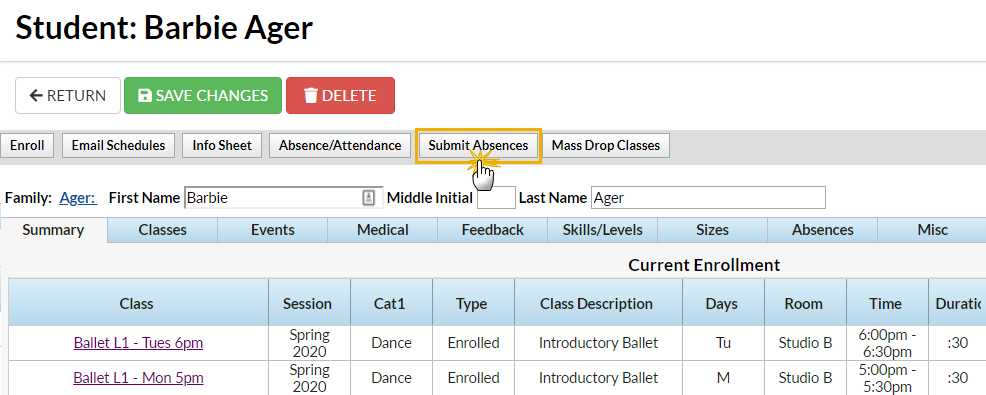
- In the Submit an absence - step 1 window
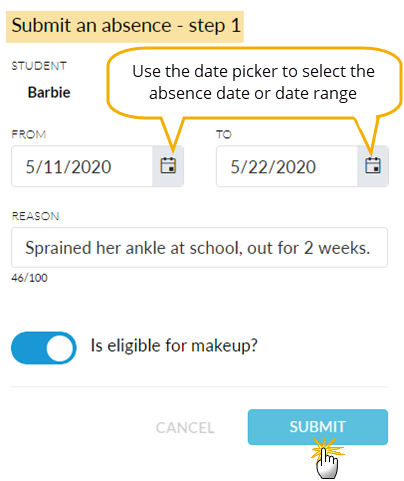
- Use the date picker tool to select the From and To dates for the days absent.
- Enter a Reason for the absence, up to 100 characters.
- If you allow makeups, and determine eligibility for a makeup with each absence, click Is eligible for makeup? to mark this absence as eligible.
- Click Submit.
- In the Submit an absence - step 2 window
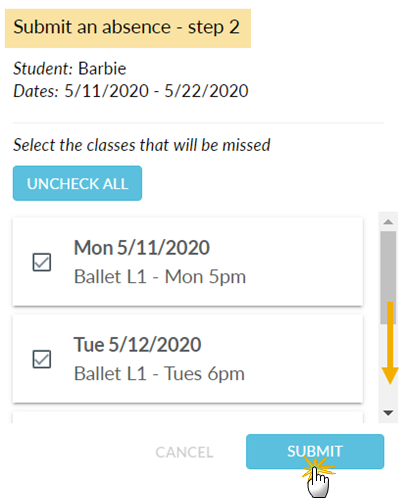
- All classes the student is enrolled in that meet in the date range defined are displayed. Select the class or classes the student will be missing. Use the Check All button if all classes will be missed.
- Click Submit.
- The window will close and a message will confirm that the absence has been added.
View Absences - Delete a Recorded Absence
A student's absences can be viewed on the Absences tab of their Student record.
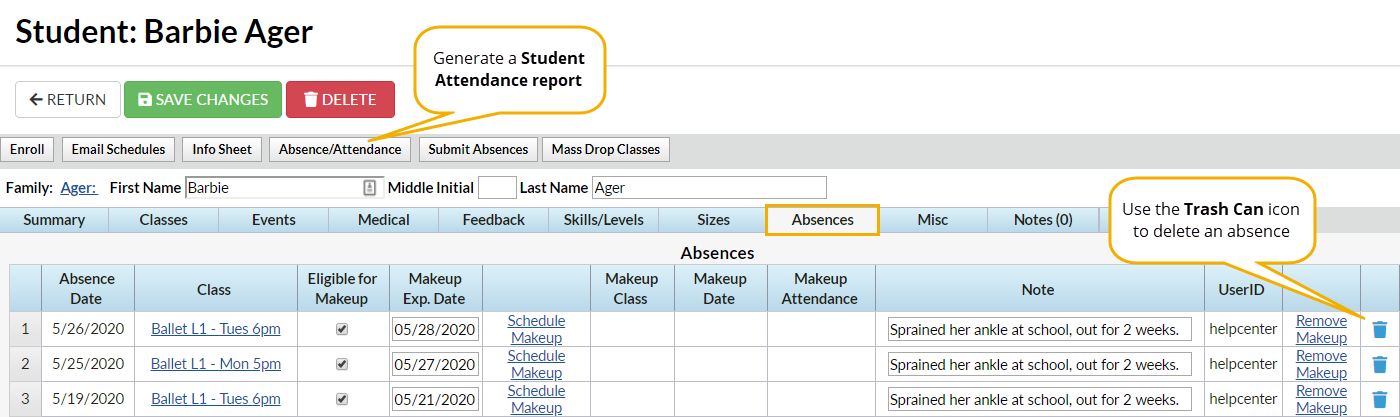
- Use the Trash Can icon to delete an absence record.
- If you allow makeups they can be scheduled from the Absences tab and any makeups scheduled for the student can be removed.
| Learn about the options for reporting on student absences and makeups. |