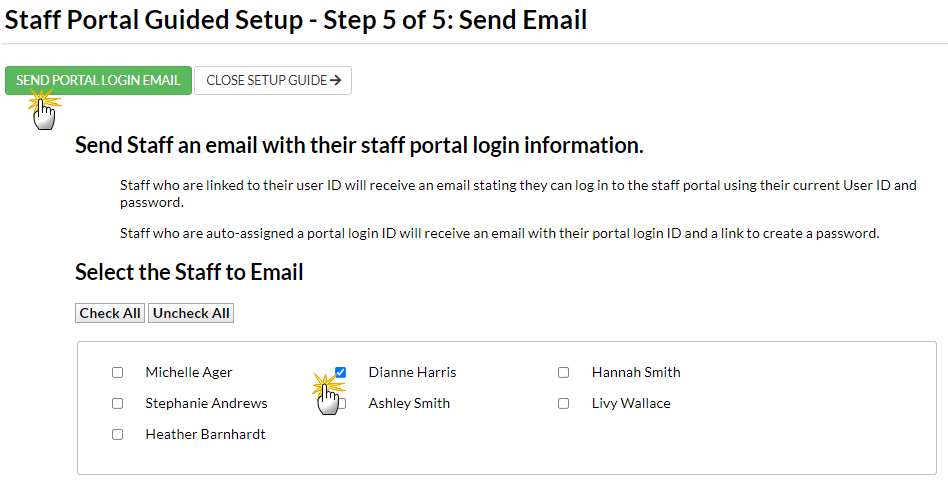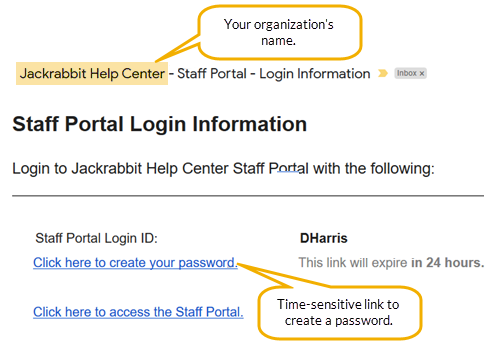Step 5 of the Staff Portal Guided Setup will send selected staff an email containing their staff portal login information. The email will be sent to the email address on the Summary tab of their Staff record.
Different emails are sent based on whether the staff person was assigned an Auto-Assigned Portal Login ID (Staff Portal Setup Step 3) or if their Jackrabbit User ID was matched (Staff Portal Setup Step 2) to their staff record.
- Mark the checkbox for the Staff you want to send the email to, or use the Check All button to select all the staff members. In this example, a single staff member is selected and Dianne Harris was auto-assigned a portal login ID of DHarris.
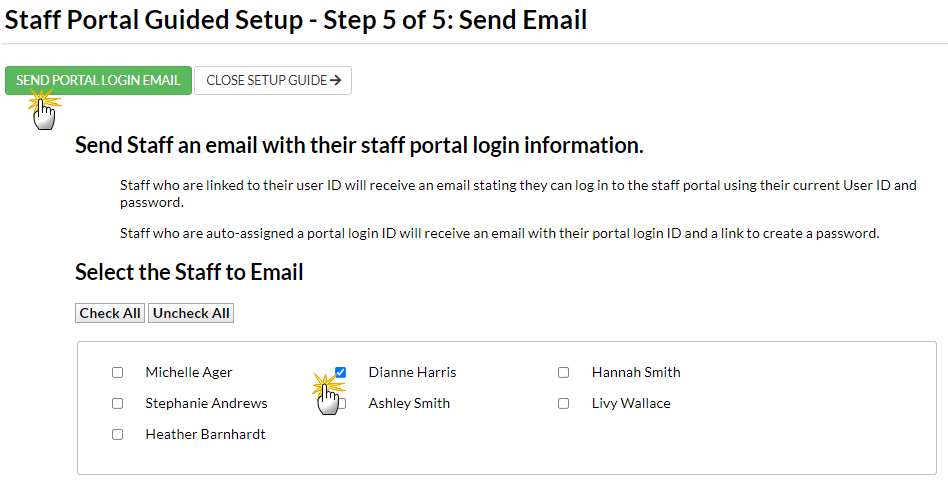
- Click SEND PORTAL LOGIN EMAIL.
- Staff who are linked to their Jackrabbit User ID receive an email stating they can log in to the Staff Portal using their current User ID and password.
- When the Portal Login ID is auto-assigned, an email is sent containing the Staff Portal Login ID and a link for the staff person to create their password. The link is time-sensitive and expires in 24 hours.
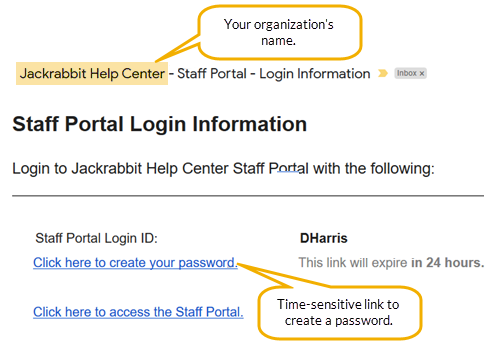
- Click CLOSE SETUP GUIDE.
The link to create the password is time-sensitive and expires in 24 hours.