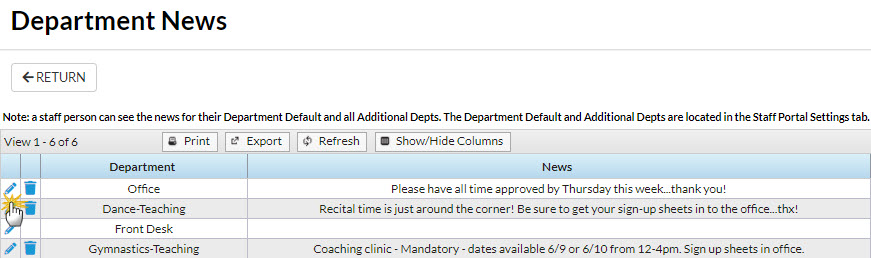There are 3 types of news options available to broadcast to staff: My News, Department News, and Staff News. Staff & Department News are both created and managed from the Staff (menu) > Staff Portal > Department News. My News, or the Login Message, is managed from the individual staff member's record. All news broadcasts are displayed on the News tab in the Staff Portal.
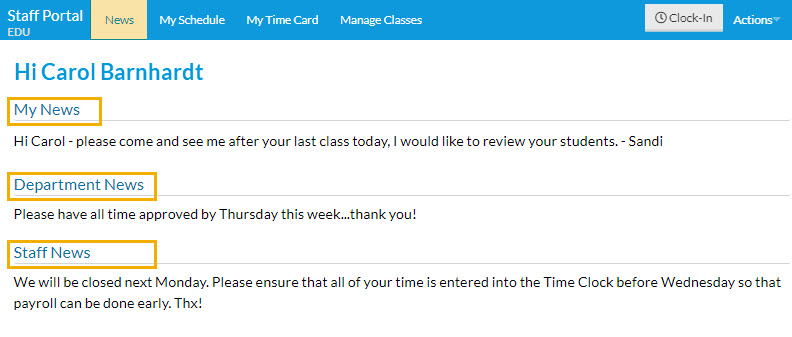
Add My News
My News is specific to the staff person and can not be viewed by any other staff person. This message is entered in the individual staff person's record.
- Go to Staff (menu) > Active Staff.
- Select a staff person.
- Click the staff member's Portal Settings tab.
- Enter a Login Message to display as My News.
- Optionally, enter a Login Message Expiration date (the message will no longer display on or after that date). Note: This does not automatically clear the Login Message field on that date.
- Click Save Changes.
When the staff member logs in, the saved message is visible on the News tab, under the My News heading. Note: If no expiration date is entered the news will display until you clear the Login Message field.
Add Department News
This is visible only if the staff member has the specific Department saved on their Staff record > Portal Settings tab in the Default Department or Additional Dept News fields.
When the staff member in the department (or departments) logs into their portal, the saved news is visible on the News tab, under the Department News heading. Note: The news displays until deleted using the trash can icon or updated using the pencil icon.
- Go to Staff (menu) > Staff Portal > Department News.
- Click the pencil icon to the left of the Department to edit.
- Add/edit the news in the editor that opens. Note: The editor works much like the email editor allowing you to change fonts, colors, styles, etc.
- Click Save.
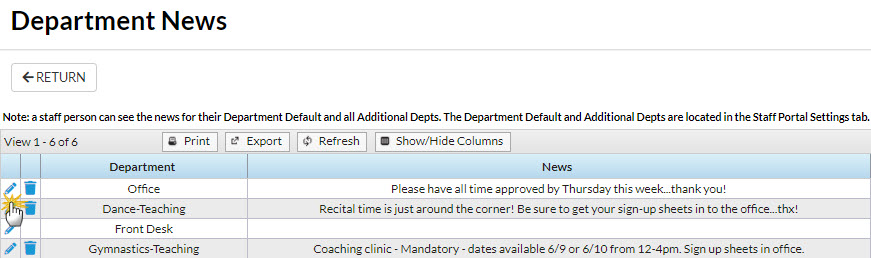
Add Staff News
This news is visible to all staff members who access the Staff Portal.
- Point to Staff (menu) > Staff Portal > Staff News.
- Add your announcement in the Edit Staff News editor. Note: The editor works much like the email editor in Jackrabbit allowing you to change fonts, colors, styles, etc.
- Click Save.
When a staff member logs into their portal the saved news is visible on the News tab, under the Staff News heading. Note: The news displays until you either edit it to change the content or clear it by deleting the message in the editor.