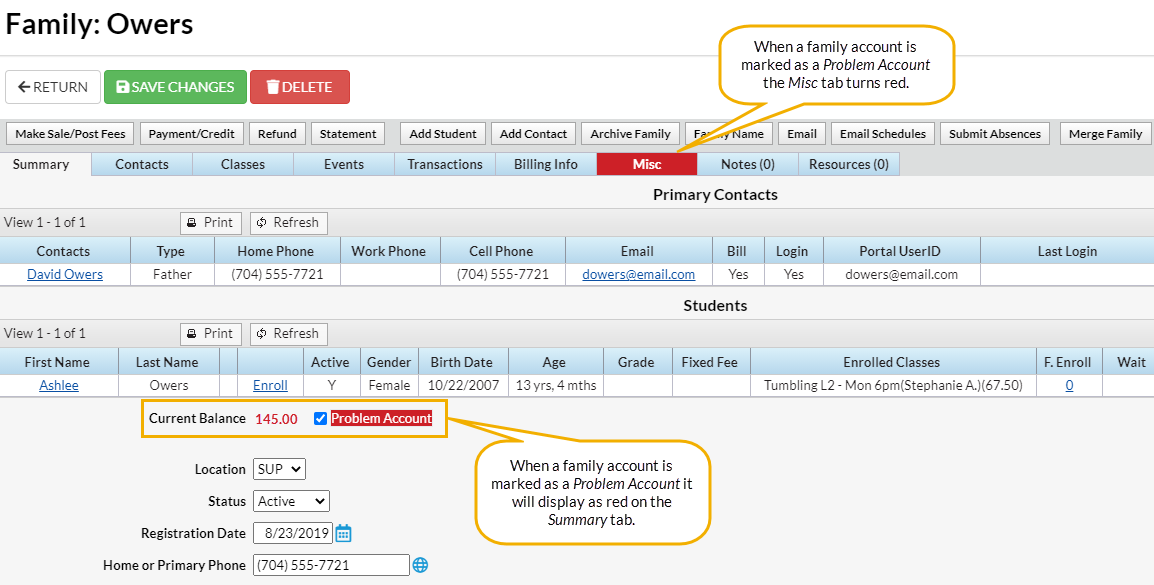There may be instances where you find it necessary to 'flag' a family/account as a Problem Account. A family flagged as a Problem Account can still log in to their Parent Portal to make payments and review their account.
Flag a Problem Account
- Locate the Family record.
- Go to the Families (menu) > All Families to locate the family.
- Use the global search at the top of each page to locate the family.
- Click the Summary tab.
- Select the checkbox for Problem Account.
- Click Save Changes.
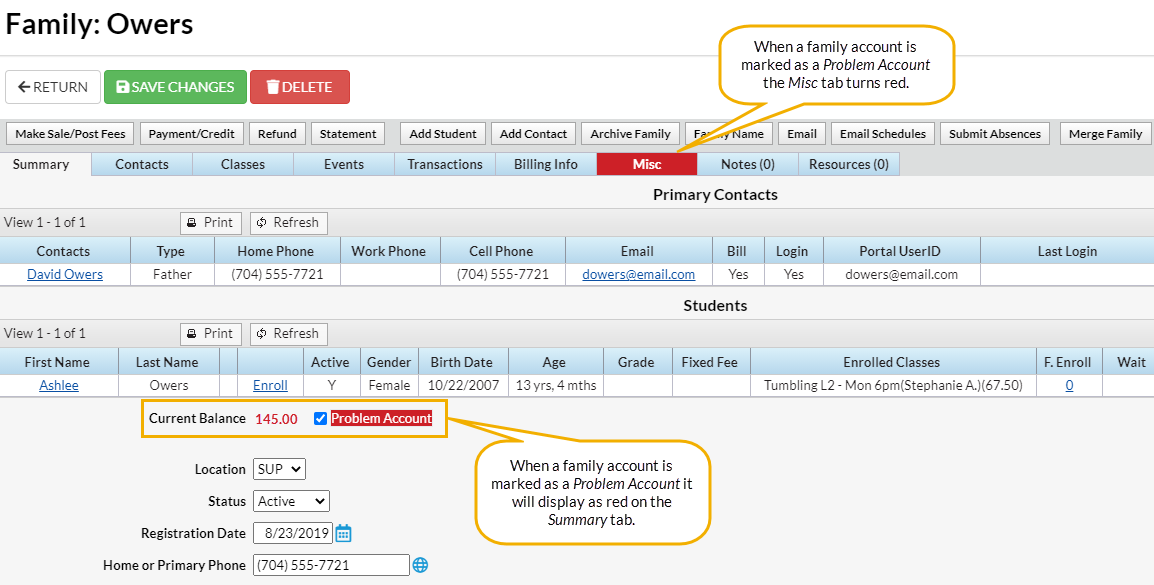
Locate Problem Accounts
To identify Problem Account families, go to the Families (menu) > All Families and filter for Financial Details > Problem Accounts > Is Problem Account? In addition, any family marked as a problem account will be displayed in red in the All Families grid or in the list of families located using Global Search Results.
Prevent Problem Families from Enrolling
When a family is flagged as a Problem Account, it is possible to prevent them from enrolling in classes and events via the Parent Portal.
Go to the Gear icon > Settings > Parent Portal > Settings (tab) > Class Enrollment Settings > Prevent Problem Families from enrolling in Classes and Events and select the checkbox. Save Changes. The family will continue to have access to the Parent Portal but won't be able to enroll. Parents will see this message, "There is a problem with your account and you cannot enroll at this time, please contact us directly."