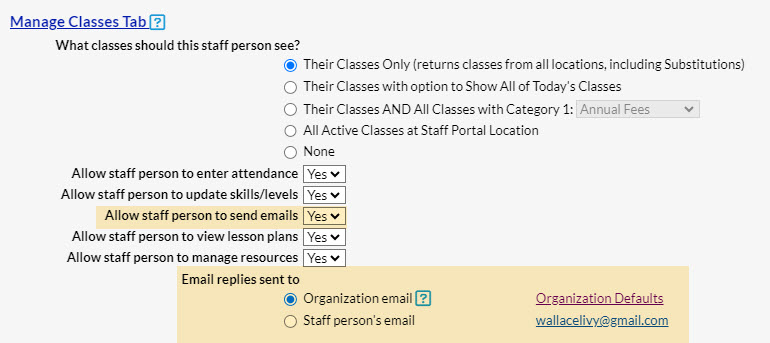Communicating with their student's contacts is made easy for your instructors with multiple ways to send emails in the Staff Portal.
Email Multiple Students in a Class
The Email button located on the Manage Classes tab is at the class level and allows the instructor to email some or all students in a class at once.
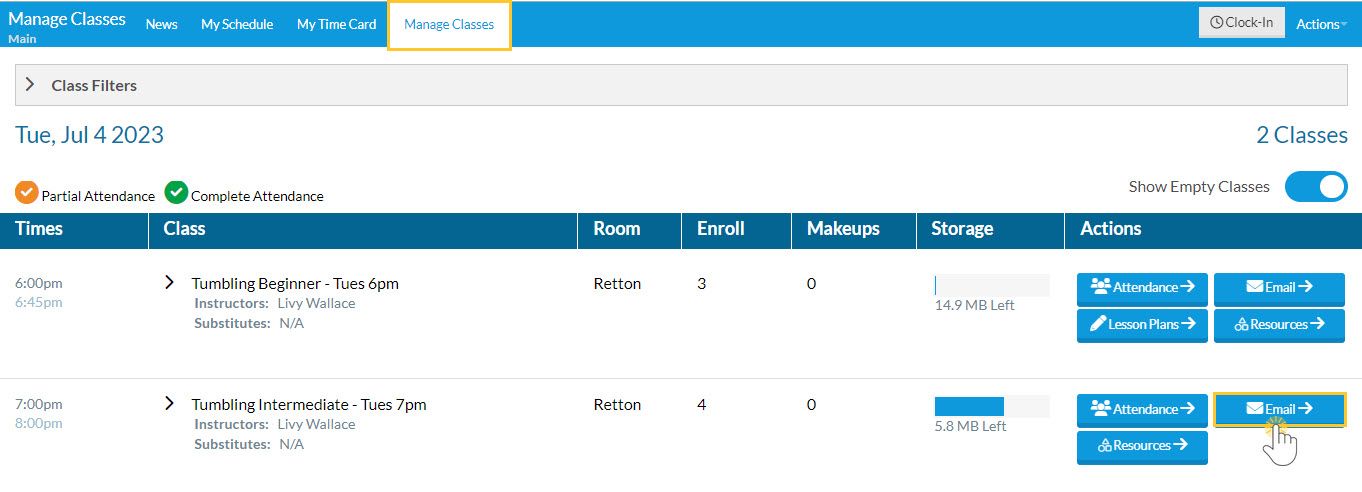
In the Compose your email window, the instructor can select which students they want to email. The email is sent to all Contacts in the Family record with a unique email address. If two contacts in the Family record have the same email address, only one copy will be sent.
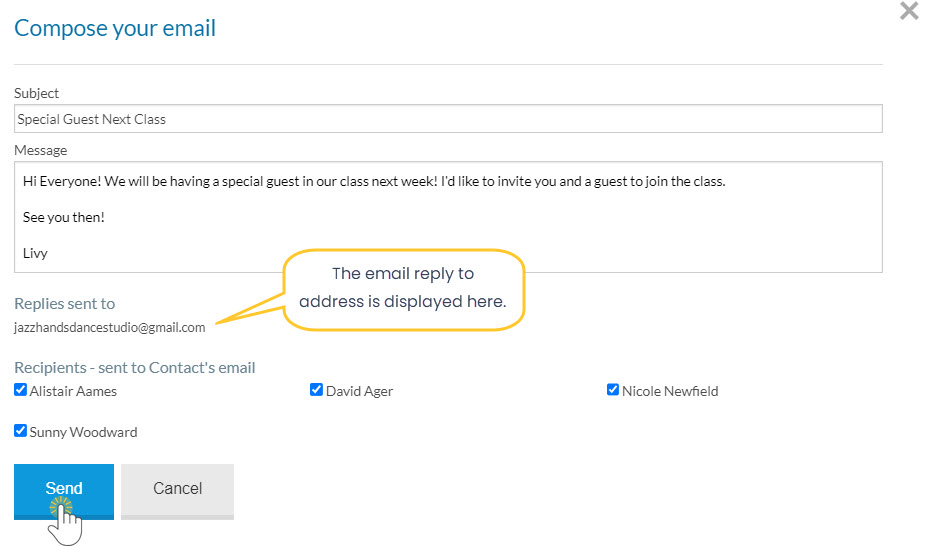
A history of this email is kept in the Family record on the Misc tab for 365 days from the date sent. The email can also be viewed in the Parent Portal on the News tab in the Recent Communications section. Note: Your organization does not receive a copy of the email.
Email a Single Student in a Class
In the Manage Classes (tab), click on an Attendance button. From here, an instructor can use the SEND EMAIL link to send an email to an individual student.
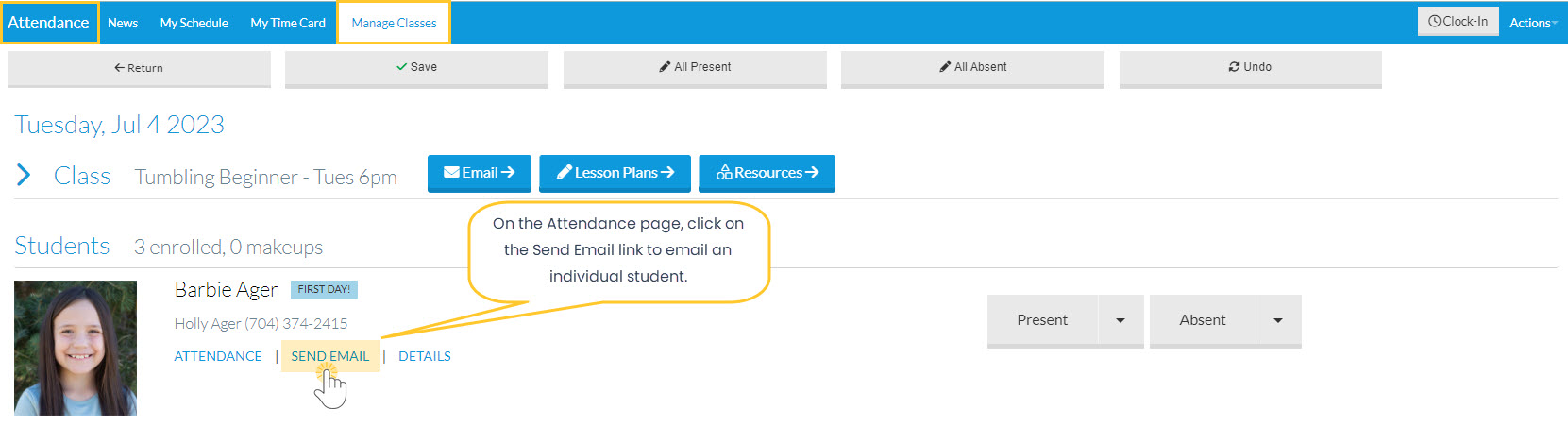
In the Compose your email window, the instructor can select which Contacts in the Family record to send the email to. If two or more selected Contacts in the Family record have the same email address, only one copy will be sent.
A history of this email is kept in the Family record on the Misc tab for 365 days from the date sent. The email can also be viewed in the Parent Portal on the News tab in the Recent Communications section. Note: Your organization does not receive a copy of the email.
Reply Email Address for Staff Portal Emails
The reply email address for emails that your instructors send through the Staff Portal defaults to your Organization email address (Gear icon > Settings > General > Organization Defaults). You can opt to change this default to have replies sent directly to the instructor who sent the email.
To change the reply email address for an instructor's Staff Portal emails, go to their Staff record. The Email replies sent to the setting are located on the Portal Settings tab in the Manage Classes Tab section.