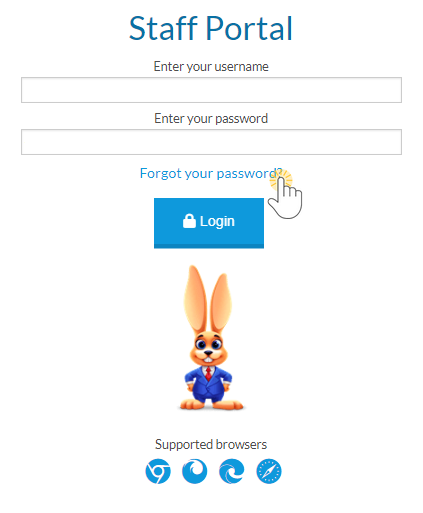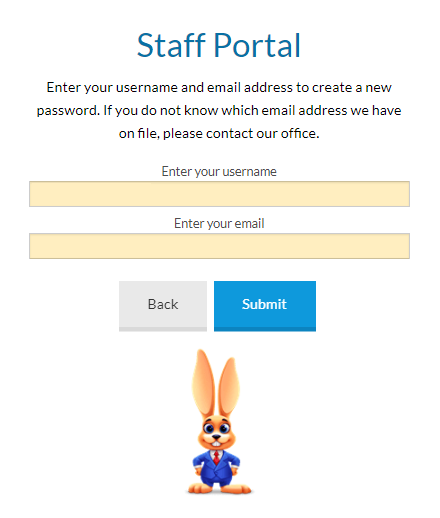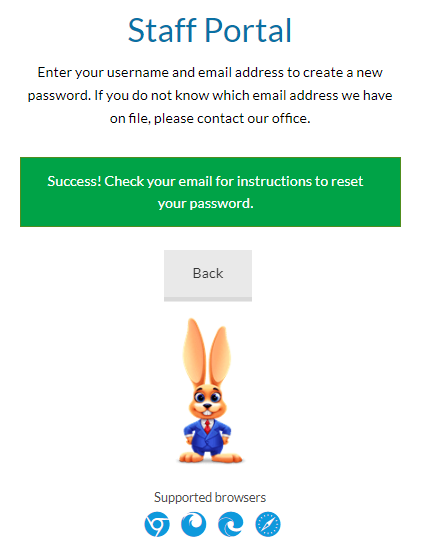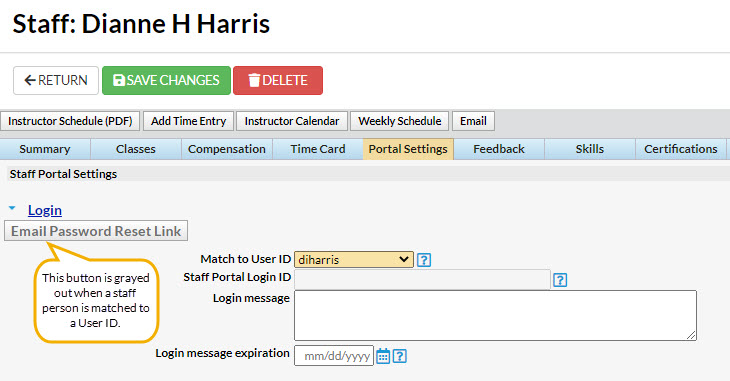There may be occasions where a staff person forgets their password and is unable to log into their Staff Portal. Your staff is able to use the Forgot your password? link to generate a new password.
The password can also be reset through your system. How to reset the password depends on whether the staff person is logging into the Staff Portal with an assigned Staff Portal Login ID or whether they are logging in using their Jackrabbit User ID and password (when a staff person is linked to a User ID).
A staff member must be active in order to log into the Staff Portal. They will see a message on the Staff Portal login screen "This staff member is inactive and cannot login".
Reset Password Using the Forgot your password? Link
The Forgot your password? link on the Staff Portal login page allows your staff to quickly generate an email with a link to reset their password. This email will be sent to the email address you have on file for them in their Staff record, on the Summary tab.
The password reset link is time-sensitive and expires in 24 hours.
| Staff Portal Log In Screen Forgot Password Link |
|
Enter Reset Password Credentials Enter your username - Staff Portal Login ID or Jackrabbit User ID (if matched to the Staff record. Enter your email - For Staff Portal Login IDs this is the email address on the Staff record. For Jackrabbit User IDs (matched to staff record) this email address is the address in the User ID record. |
|
Reset Password Email Sent |
|
When a staff person, who has an assigned Staff Portal Login ID, is resetting their password they will need to enter the email address located on their Staff record. Staff who log into the Staff Portal using their Jackrabbit User ID (which has been linked/matched to their Staff record) must reset their password using the email address located on their User ID profile. In both cases, the password reset email is sent to the address on the Staff record.
Reset a Staff Portal Login ID Password (from in Jackrabbit)
A staff person's Staff Portal Login ID password can be reset in the system by any User with the Time Card and Portal Settings tab permission (in the Staff category of permissions).
- Locate the staff person's Staff record from the Staff (menu) > Active Staff.
- Go to the Portal Settings tab.
- Click Email Password Reset Link. Note: If this staff person is matched to a User ID this button will be inactive (grayed out).
The password reset email will be sent to the email address on their Staff record > Summary tab.
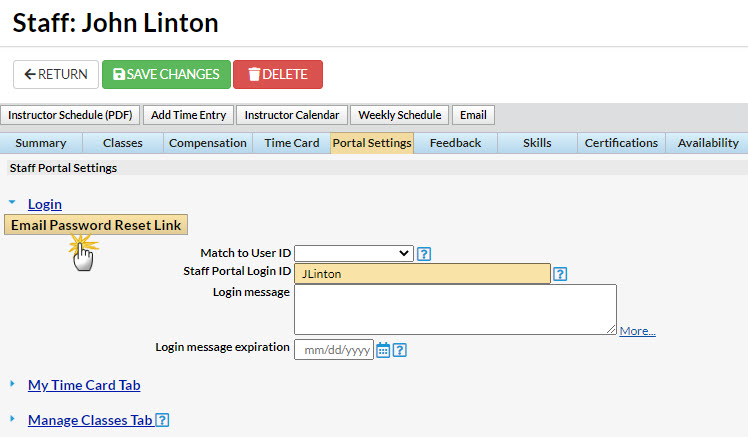
The reset link in a password reset email is time-sensitive and expires in 24 hours.
Reset a Jackrabbit User ID Password (from within the system)
When a staff person logs into the Staff Portal using their Jackrabbit system User ID and forgets their password, a User with administrative permissions can reset the password from within the system. It must be done from the User ID record, however, not from the Staff record. The Email Password Reset Link on the Portal Settings tab of the Staff record will be grayed out when the staff person is matched to a User ID and it cannot be used to reset their password.
- Go to the Gear (icon) > Settings > General > User IDs (left menu).
- Click the link on the User ID to edit.
- Click the Reset Password button.
- Enter the new password and confirm.
- Click Save.
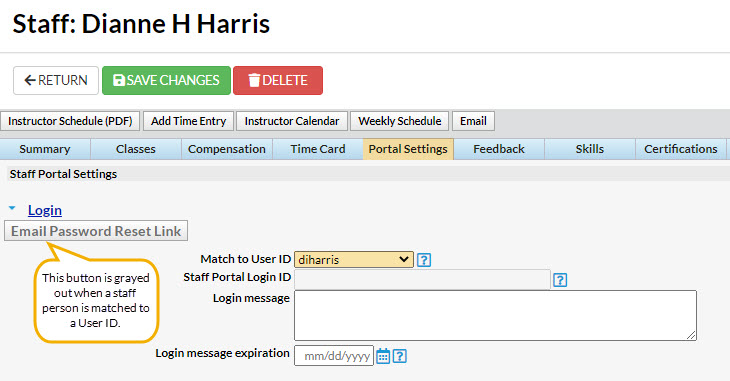
No email is generated for this password reset. The staff person must be notified and given their updated password.
Frequently Asked Questions
Q. Why is the Email Password Reset Link button not working on the Staff record?
A. When a staff person is matched to a Jackrabbit User ID the Email Password Reset Email button is grayed out.
Staff that are matched to a User ID and uses their Jackrabbit system login and password to log in to the Staff Portal must reset their Jackrabbit User ID if they have forgotten their password. This is done from the Jackrabbit Login page with the I forgot my password link.