Want to practice what you've just learned? Great!
- Go to https://app.jackrabbitclass.com/jr4.0/Login and log in with the credentials below for your Jackrabbit edition.
- Go through some or all of the practice scenarios below as they apply to you.
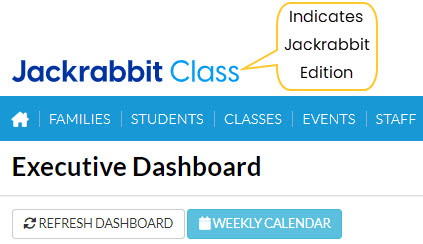 |
| Edition | User ID | Password |
| Cheer | LMSCheer | Training1 |
| Class | LMSClass | Training1 |
| Dance | LMSDance | Training1 |
| Music | LMSMusic | Training1 |
| Swim | LMSSwim | Training1 |
The Practice Database is refreshed each day at approximately 5:00 am Eastern Standard Time. Anything you enter will be erased at that time.
Create a customized template.
- The easiest way to copy and customize an email template is to go to the Gear Icon on the menu bar and select Settings > Email Templates.
- Choose a template and click the Copy icon (second from left).
- Make any changes and if you wish, rename the template.
- Select the Copy Template button to save your new template.
Send an email.
Families > All Families
- Go to Families on the menu bar and select All Families.
- Select the Active segment in the Status data visual or use the Filter Icon and add a filter for Family Status = Active (click Apply button).
- Click the Send icon and choose Email.
- Define the audience and select additional settings as needed. Click Next: Composer button to continue.
- Select an email template such as #109 Payment Due in the Template field or create your own email from scratch by entering text in the Subject line field and in the Message field. If you are using the template, customize it with your facility name or logo and the day(s) you will closed/expect to reopen.
- Click the Preview List button at the bottom.
- When logged into your own Jackrabbit system, you will select Send Now after reviewing the Recipients List and the message in the Results section. When using the Practice Database, for security reasons, you do not have the ability to send emails.
Families > Email/Text Families
- Go to Families > Email/Text Families.
- Select an email template such as #109 Payment Due in the Template field or create your own email from scratch by entering text in the Subject line field and in the Message field. If you are using the template, customize it with your facility name or logo and the day(s) you will closed/expect to reopen.
- In the Search Criteria section, add/change criteria settings to select the audience.
- Refine the Recipients in the Recipients section, set the email address for replies, and select email addresses to receive a copy of the email. Recipients can be further refined by unchecking check boxes on the Preview List page.
- Click the Preview List button at the bottom.
- When logged into your own Jackrabbit system, you will select Send Now after reviewing the Recipients List and the message in the Results section. When using the Practice Database, for security reasons, you do not have the ability to send emails.
