Want to practice what you've just learned? Great!
- Go to https://app.jackrabbitclass.com/jr4.0/Login and log in with the credentials below for your Jackrabbit edition.
- Go through some or all of the practice scenarios below as they apply to you.
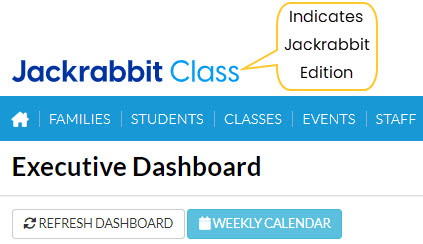 |
| Edition | User ID | Password |
| Cheer | LMSCheer | Training1 |
| Class | LMSClass | Training1 |
| Dance | LMSDance | Training1 |
| Music | LMSMusic | Training1 |
| Swim | LMSSwim | Training1 |
The Practice Database is refreshed each day at approximately 5:00 am Eastern Standard Time. Anything you enter will be erased at that time.
Drop a student from a class.
From the Class Record
- From the Class record select the Enroll List tab.
- In the Enroll List click the Drop link for the student being dropped from the class.
- In the Drop From Class window, enter the Drop Date (defaults to current date). This is the date the student will be dropped from the class.
- Select a Drop Reason.
- If the student completed the class (versus dropping before they had met all class requirements) select the Completed Class checkbox.
- Optionally add Notes.
- To email the primary instructor details about the drop, select the Email Primary Instructor checkbox. Note: This assumes the primary instructor is listed under the Instructor tab for the class and has an email address associated with the Staff page.
- Click Drop to complete.
From the Student Record
- From the Student record select the Summary tab or the Class tab.
- Click the Drop link for the class the student is dropping.
- In the Drop From Class window, enter the Drop Date (defaults to current date). This is the date the student will be dropped from the class.
- Select a Drop Reason.
- If the student completed the class (versus dropping before they had met all class requirements) select the Completed Class checkbox.
- Optionally, add Notes.
- To email the primary instructor details about the drop, select the Email Primary Instructor checkbox. Note: This assumes the primary instructor is listed under the Instructor tab for the class and has an email address associated with the Staff page.
- Click Drop to complete.
