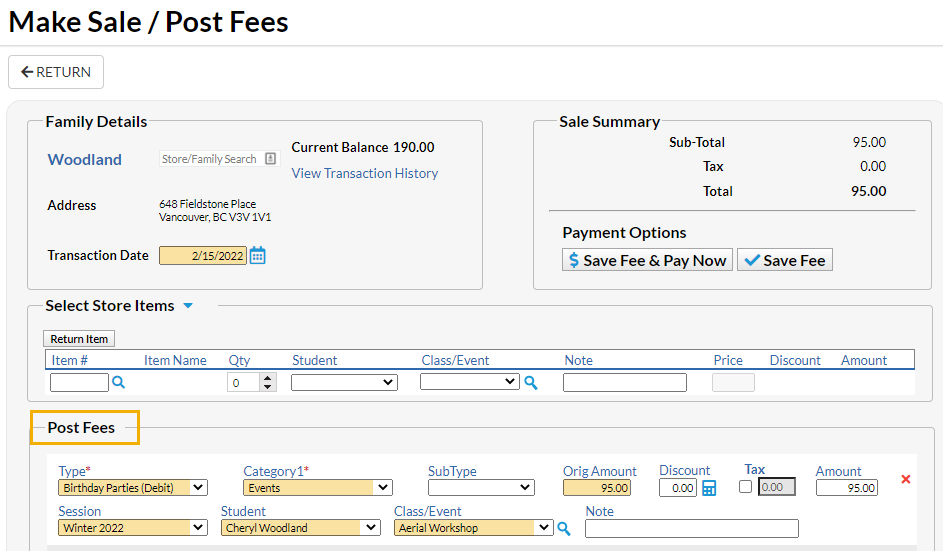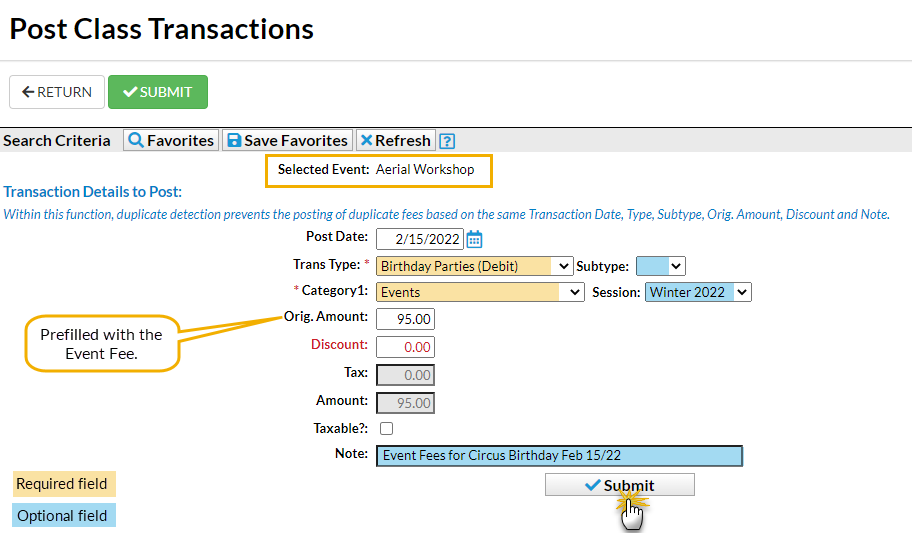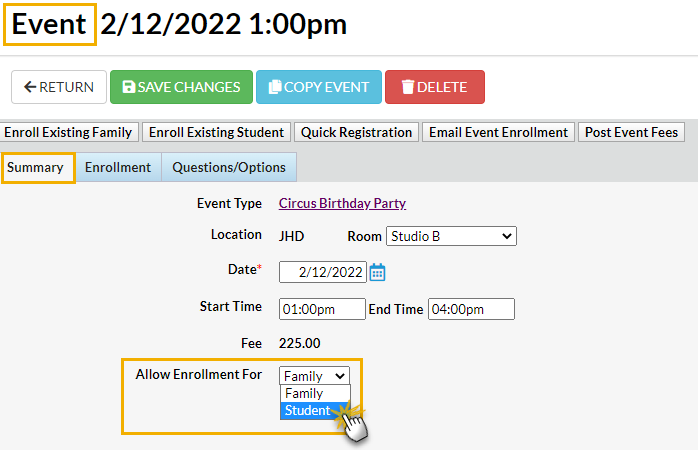Event Fees can be posted manually for an individual event enrollee or for all students/families at once. When you take your events online, you can set Event Fees to post automatically for enrollments done through Online Registration or through the Parent Portal.
Post Event Fees Manually
Post an Event Fee to an Individual Event Enrollee
- Go to the Enrollment tab of the Event (Date/Time) record.
- Use the link in the Family column to open the Family record.
- Click the Make Sale/Post Fees button in the Family record.
- In the Post Fees section, select the (Transaction) Type and Category 1 and enter the Event Fee in the Orig Amount field.
- We also recommend adding the optional fields Session, Student (if posting by student), and Class/Event selection.
- Click Save Fee & Pay Now or Save Fee to post the fee to the family's account.
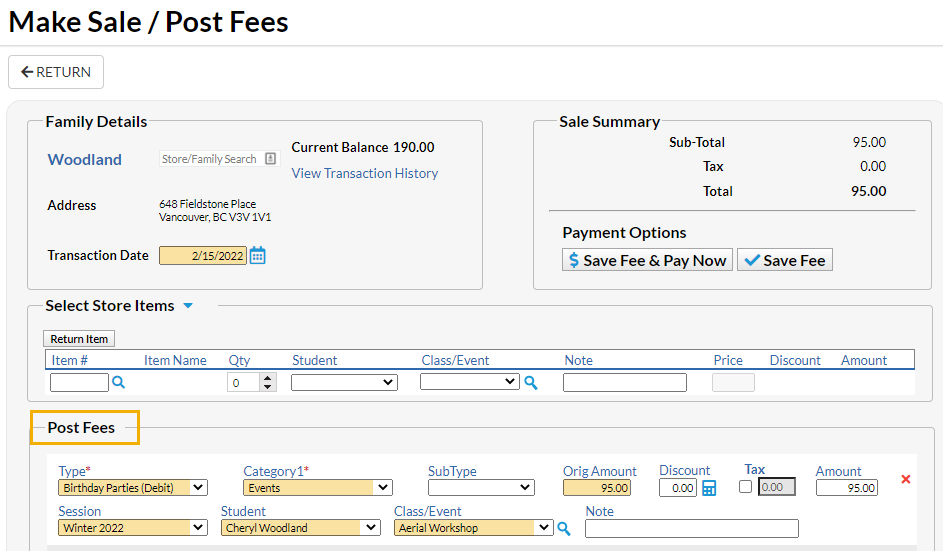
Post an Event Fee to all Event Enrollees
- Go to the Events menu and select List Dates & Times.
- Enter a single date or date range and optionally filter by (Event) Status. Click Submit.
- Locate the event you want to post fees for and use the link in the Date column to open the Event (Date/Time) record.
- Click the Post Event Fees button to open the Post Class Transactions page where the event is preselected.
- Select the Trans Type and Category 1 and optionally add a Subtype and Session.
- The Orig. Amount field will be prefilled with the Event Fee but can be edited if needed.
- Optionally add a Note and Submit.
- Use the link in the confirmation to view the transactions that were posted.
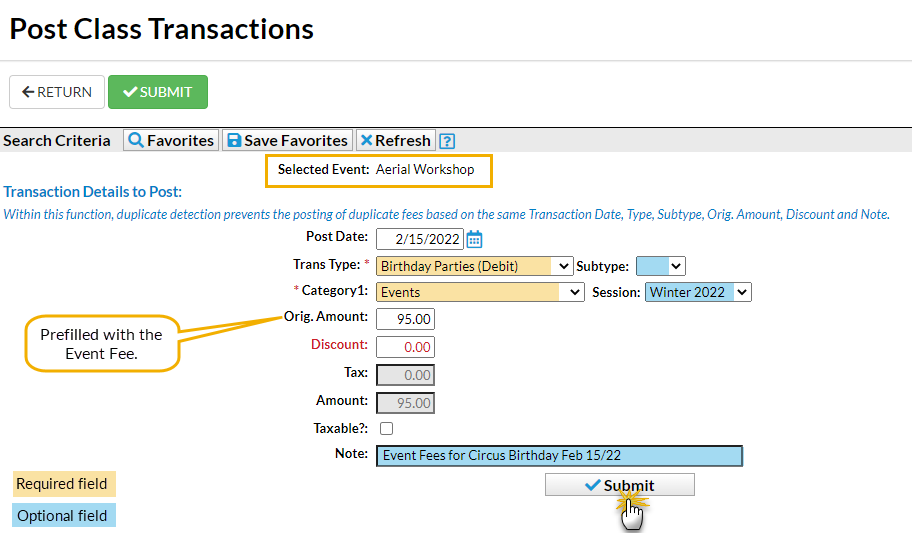
- Duplicate detection will prevent a fee from posting when another transaction has already been posted on the same Transaction Date (Post Date), Transaction Type, Transaction Subtype (if any), Orig. Amount, Discount, and Note (if any).
Post Event Fees Automatically for Online and Portal Registrations
When an Event Type is set to Post Fees Per either Family or Student, enrollments through Online Registration and from the Parent Portal will automatically be charged the Event Fee once per family or once per student.

The fees will be posted to the Family record > Transactions tab.
Examples:
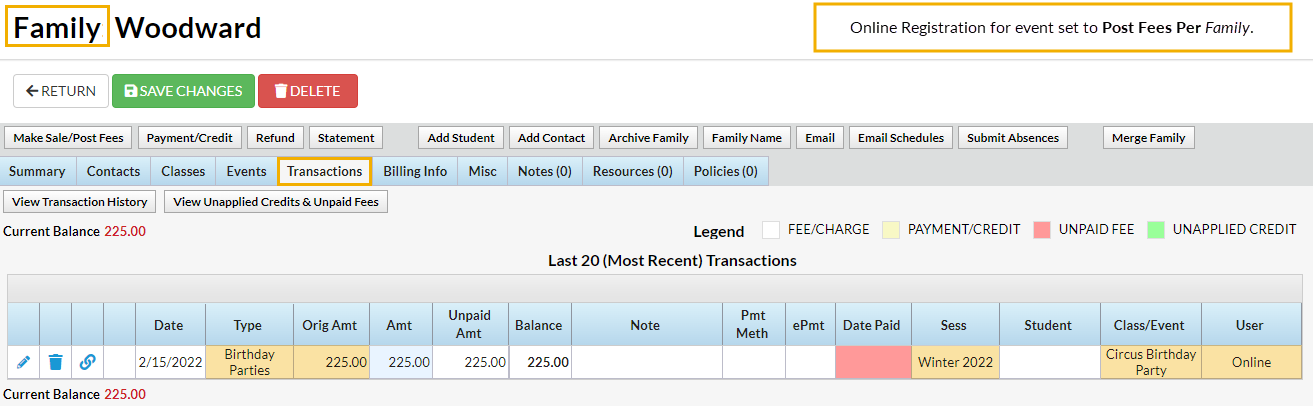
When set to Post Fees Per Family, one fee will post to the Family record (Transactions tab) for each enrollee. No name will appear in the Student column of the transaction because the registration was done for the family.
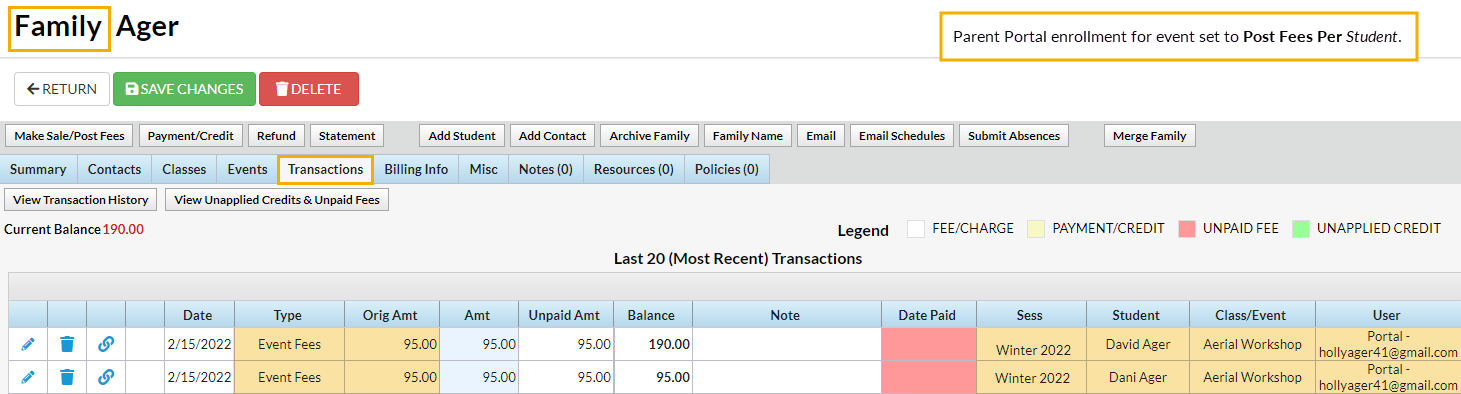
When a customer enrolls in an event set to Post Fees Per Student from their Parent Portal, the Event Fee will post once for each enrolled student and their name will appear in the transaction in the Student column.
Frequently Asked Questions
Q. Is it possible to change a single event to post fees per family when the Event Type is set to post per student?
A. It is possible to isolate a specific Event Date for posting differently than the Event Type.
Example:
The Event Type Circus Birthday Party is set Post Event Fee Per = Family.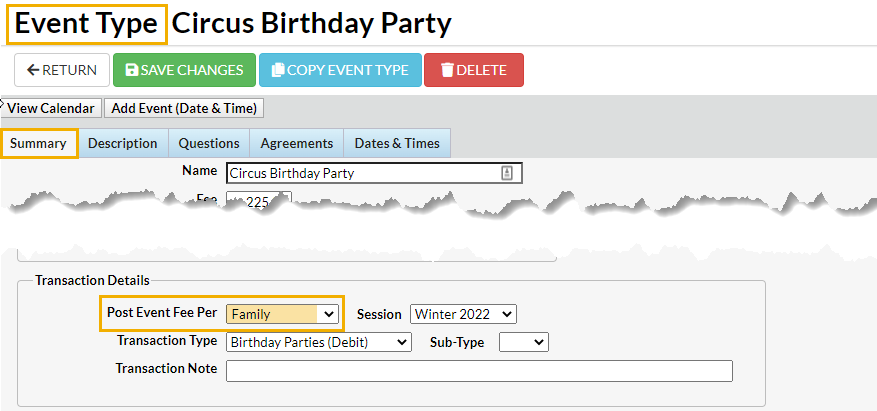
However, we'd like one date in this event (2/12/2022 1:00pm) to post the Event Fee per Student.
- On the Event Type > Dates & Times tab, locate the specific event date and click it to open the Event Date/Time record.
- On the Summary tab, change the Allow Enrollment For field. (In our example, we'd change this to Student.)
- Click Save Changes.
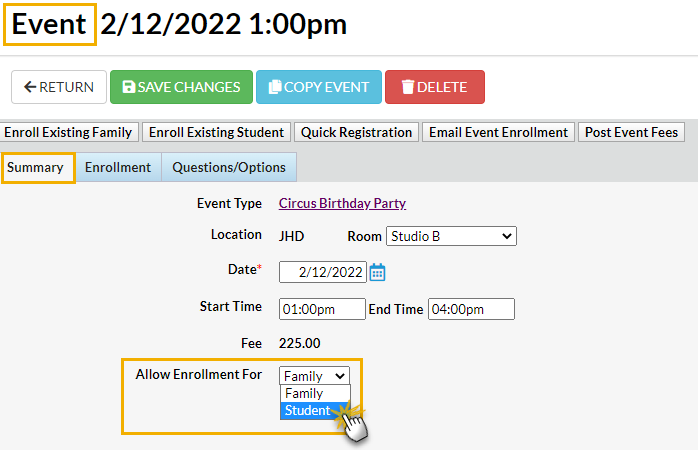
While all the other dates in this event will post the Event Fee by Family, this date will post the Event Fee by Student.