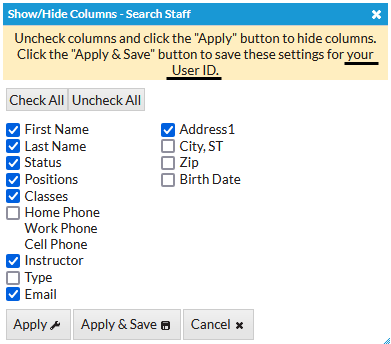The Search option, under the Staff menu, is a customizable report of your staff members. It allows you to search through all of your staff and find only those who meet your criteria.
- Create a list of employees who have been with you for 5+ years for service awards.
- Find all staff with a specific certification.
- Generate a list of your staff with birthdays in the coming month and email them a birthday greeting.
Select Search Criteria
All of the Search Criteria pull information from fields that are located in the Staff record.

The more criteria you select, the fewer staff will be included in the report because a staff person must meet all the criteria.
Define Instructors' Classes
The selections made in this section apply only to staff who are instructors assigned to classes. The selections pull information from fields located in the Class record.

Choose Display Settings
Use these settings to optionally add a column(s) to the report results to display Staff Skill and/or Staff Certifications.

Work with Report Results

- The Show/Hide Columns button allows you to customize your report by selecting which information to display.
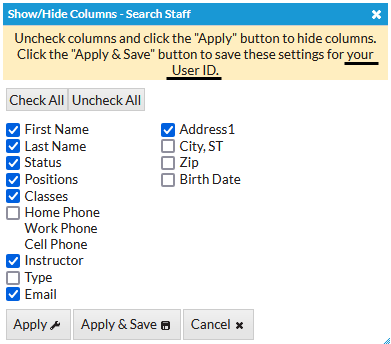
- Select Apply to apply these selections only to the report you are currently viewing.
- Select Apply & Save to have these selections applied and saved for your User ID. When logged in as your User ID, you will see only the columns of information you chose previously. Other Users will see the columns they selected and saved, which may differ from yours.
- Use Restore Columns to view all available columns.
- Send an Email directly from the report results. Use the Email All column to send to only selected staff or send to all.
- The Weekly Schedule link will open the Activity Calendar filtered for that instructor.
- Use the Calendar link to open the Classic Monthly Class Calendar filtered for that instructor.
Note: If the staff person is not an instructor and you have set their Instructor setting (on the Summary tab of the Staff record) to No, they will not appear on the calendars.