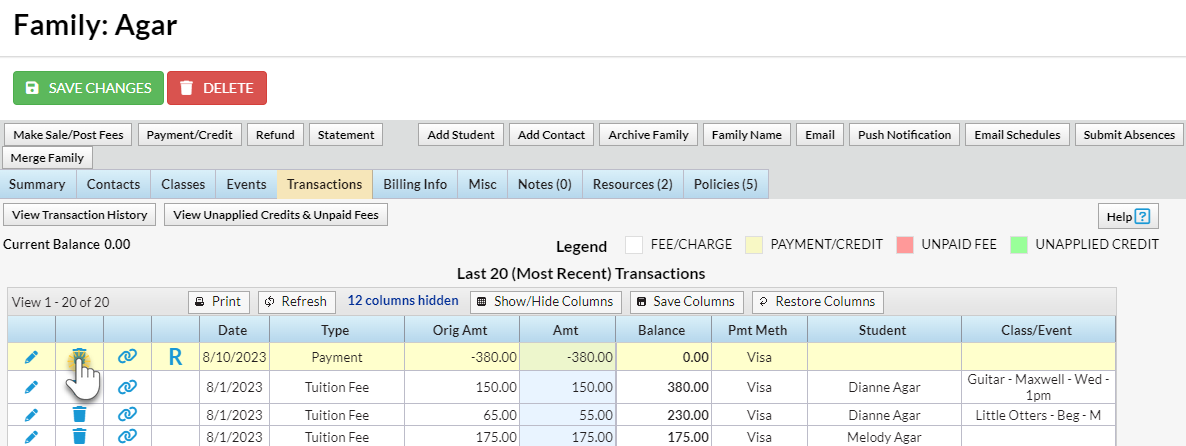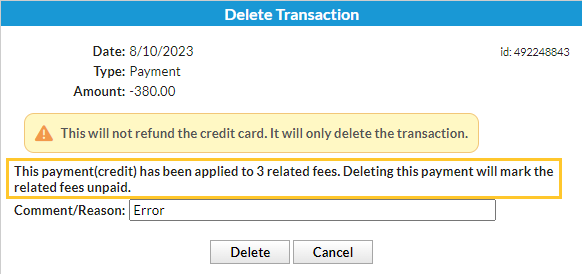It may be necessary to delete a payment from Jackrabbit to correct an error.
It is important to note that there is no way to recover deleted payments. If a payment is deleted in error, use the Jackrabbit Help button to submit a Support ticket.
button to submit a Support ticket.
You can control which Users can delete payments with User ID Permissions; a User without the correct permissions will not see the Trash Can icon in the transactions grid.
| Category | User Permission | Controls |
| Families | Delete Transaction | Ability to delete a single transaction on the Transaction tab. See Delete Transactions and Delete Tuition Fees under Transactions for mass deletes. |
| Transactions | Delete E-commerce Transaction | Can delete payments processed through an e-commerce gateway. |
Review Set/Edit User ID Permissions to update permissions.
Important Notes
- Payments must be deleted individually.
- If the payment is linked to any fee(s), deleting it will mark the related fee(s) unpaid.
If you delete an ePayment using the Trash Can icon, only the transaction will be deleted from the Family record. There is NO communication with your ePayment processor to stop the transaction. An ePayment should be voided or refunded instead. Refer to Void a Credit Card Payment or Refund a Credit Card Payment for more details.
Delete a Payment
- Locate the payment to delete on the family's Transactions tab.
- Click the Trash Can icon located to the left of the payment.
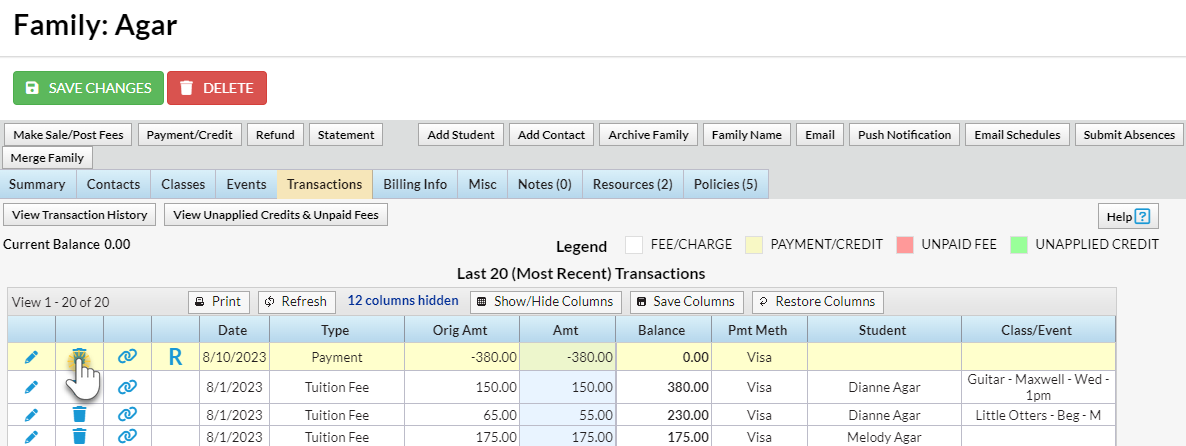
- Add a Comment/Reason in the Delete Transaction window. This step is optional. This note is visible when you search User activity located under the Reports menu > Find Reports > Search User Activity.
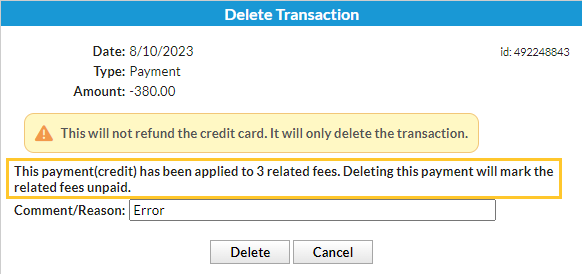
- Click the Delete button.
See Record an NSF (Bounced Check) for instructions on deleting payments due to bounced checks.