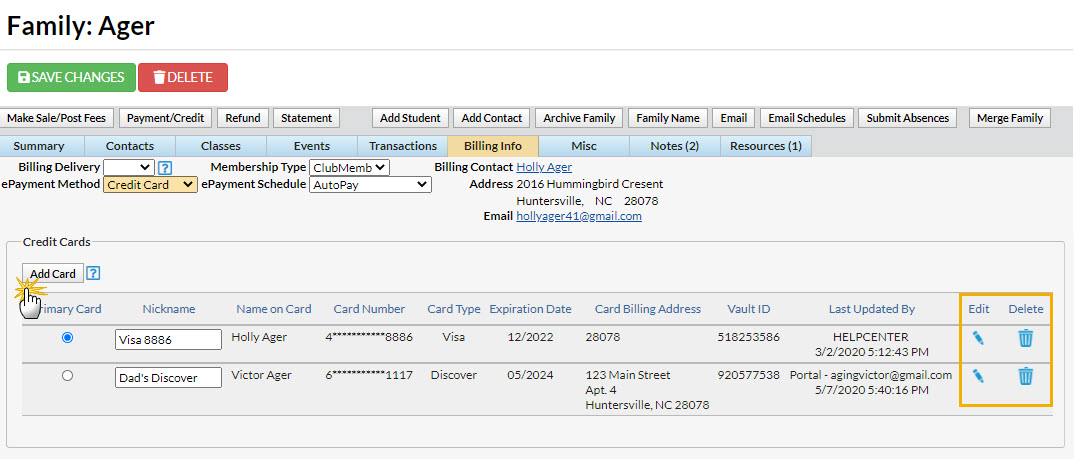If ePayments is activated for your organization, credit card and/or bank account information for a family is recorded on the Family's Billing Info tab. See Get Set Up for ePayments.
Once a credit card number has been entered into Jackrabbit, only the first digit and last four digits are visible to users. It is NOT possible to see all 16 digits of a credit card number due to PCI Compliance regulations.
Jackrabbit defaults to allowing three credit cards on file per customer; however, you have the option of limiting customers to one card. For details on how to edit this setting, see Manage Credit Card & Bank Account ePayment Settings.
Add a Credit Card
To add a credit card to a family's account:
- Go to the Billing Info tab in a Family record.
- Select the Add Card button.
- Enter the Credit Card # and the Name on Card.
- The Nickname on Card defaults to the Card Type and last 4 digits on the card (Example: Visa 1111); however, you can change this by entering a different nickname (Example: Mom's Visa)
- Enter an Expiration Month and Year, Address, City, State, Zip, and Email Address. This address can be different from the Family Address (on the Family Summary page) or the Billing Contact (the Contact who has Billing Contact set to Yes on their Contact page). The Email Address can be different from the Billing Contact as well.
- Click Save Changes.
- Be sure that ePayment Method is set to Credit Card on the Family's Billing Info page and Save Changes.
- If you allow customers to maintain multiple cards on file, you can use the Add Card button to add up to 3 credit cards for the family. The Add Card button will no longer display once the 3 card maximum has been met. If you add more than one card, you must select a Primary Card. If you only add one card, it is automatically selected as the Primary Card.
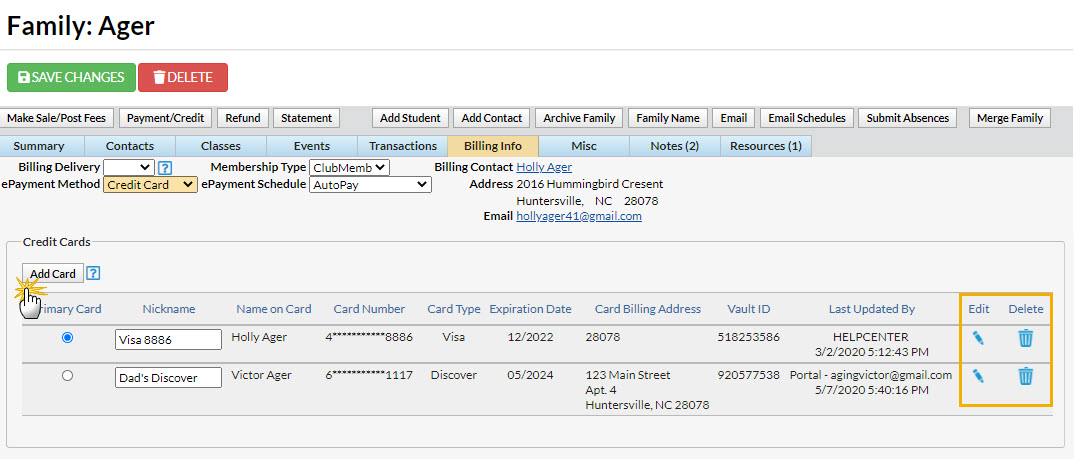
Edit/Delete a Credit Card
Click the Edit (pencil icon) or Delete (trash can icon) for the credit card you would like to modify or remove.
If you are using Online Registration, you can require your families to enter credit card information at the time of registration. Learn more about Online Registration.
If you allow families to add or edit credit card information while logged into their portal, see Manage Credit Cards in the Parent Portal for details on adding and editing cards in the Parent Portal.
Frequently Asked Questions
Q. What is a Jackrabbit user or a family tries to add a credit card number that is already on file?
A. If an attempt is made to add a card already on file, the card is not saved and a pop-up warning is displayed.
Q. Why do I only see one place to add a credit card number?
A. You may need to update your settings to allow multiple cards per family.
Go to the Gear (icon) > Settings > ePayments > Manage Settings under Credit Card & Bank Account Settings. Click Cards Accepted (left menu) and set Allow 3 credit cards per family/account to Yes. Click Save Changes. Log out and back in, and the update will take effect.
Q. Can I click Add Card on a Family's Billing Info page and use a card swiper to enter and save a credit card number?
A. Yes. You can enter and edit card details using your card swiper. You must purchase the swipe reader from your gateway provider, as it is explicitly encrypted for your gateway.