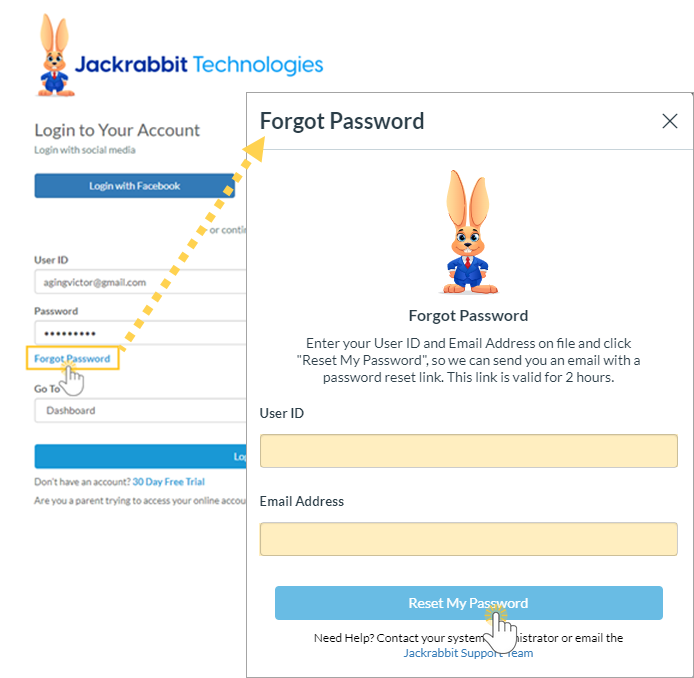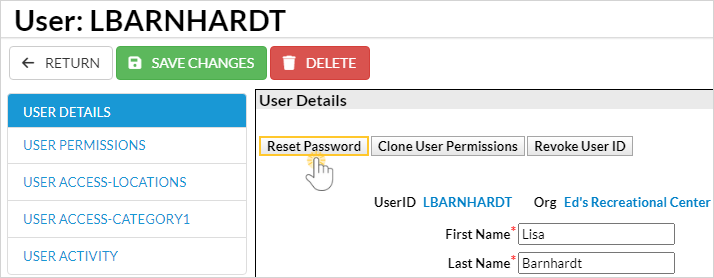Jackrabbit User ID Passwords are case sensitive and must contain at least:
- 9 characters
- 1 lowercase
- 1 uppercase
- 1 number
Things happen, and passwords are forgotten or need to be updated periodically.
A Jackrabbit User ID password can be managed by the account User or another Jackrabbit User who has been given the required User Permissions.
|
Change Your Own Password
Option 1 |
- Select the Gear icon > Account > Change Password.
- Enter the Old Password and select a New Password that meets the requirements. Complete the Re-enter Password field and select Save.
|
Change Your Own Password
Option 2 |
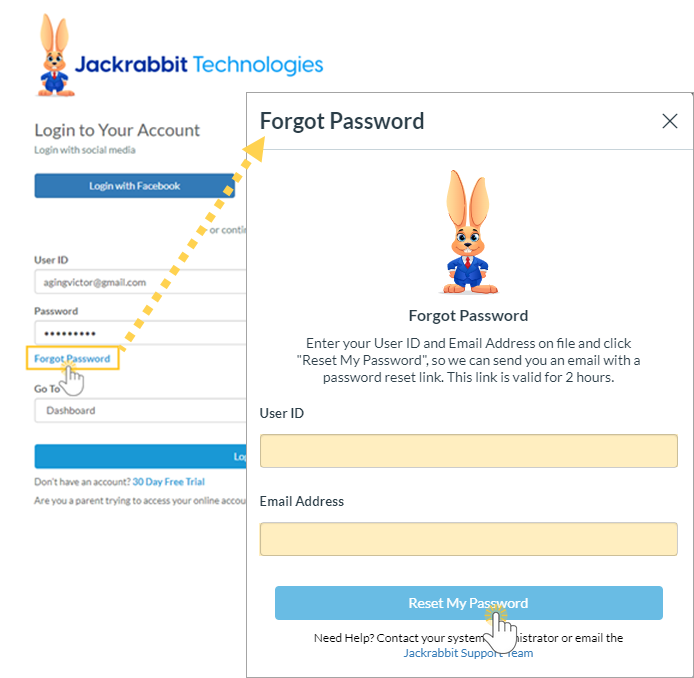
- Navigate to the Jackrabbit login page at https://app.jackrabbitclass.com/jr4.0/Login and select the Forgot Password link.
- Enter the User ID and Email Address related to the User ID.
- Use the email address provided when the User ID was created or last modified in Jackrabbit.
- Select Reset My Password, and the reset password link will be valid for 2 hours.
- If the User ID or email address on file is unknown, another Jackrabbit User with the required permissions can help or contact support@jackrabbittech.com. The Support Team will need the User's full name and the organization's name to assist.
|
|
| Change Another User's Password |
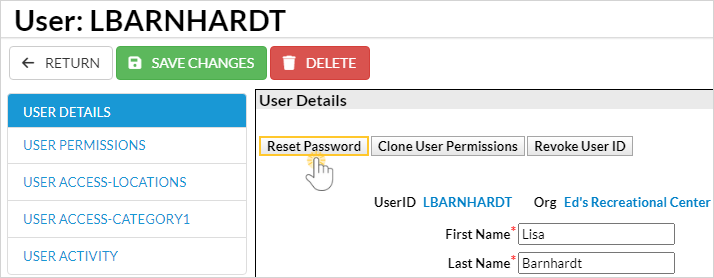
- Select the Gear icon > Settings > Users & Permissions > User IDs (left menu) and select a User ID.
- Select the Reset Password button to create a temporary password.
- Notify the User and advise them to log in and change their password to one of their choice.
|
For the security of your data, Jackrabbit will block a User ID's access to your system after three failed login attempts and change the User ID status to locked out. Only a User with both the
Manage Users & Permissions and
Edit User Permissions can change the status back to normal.
Learn more about User ID Login Status.