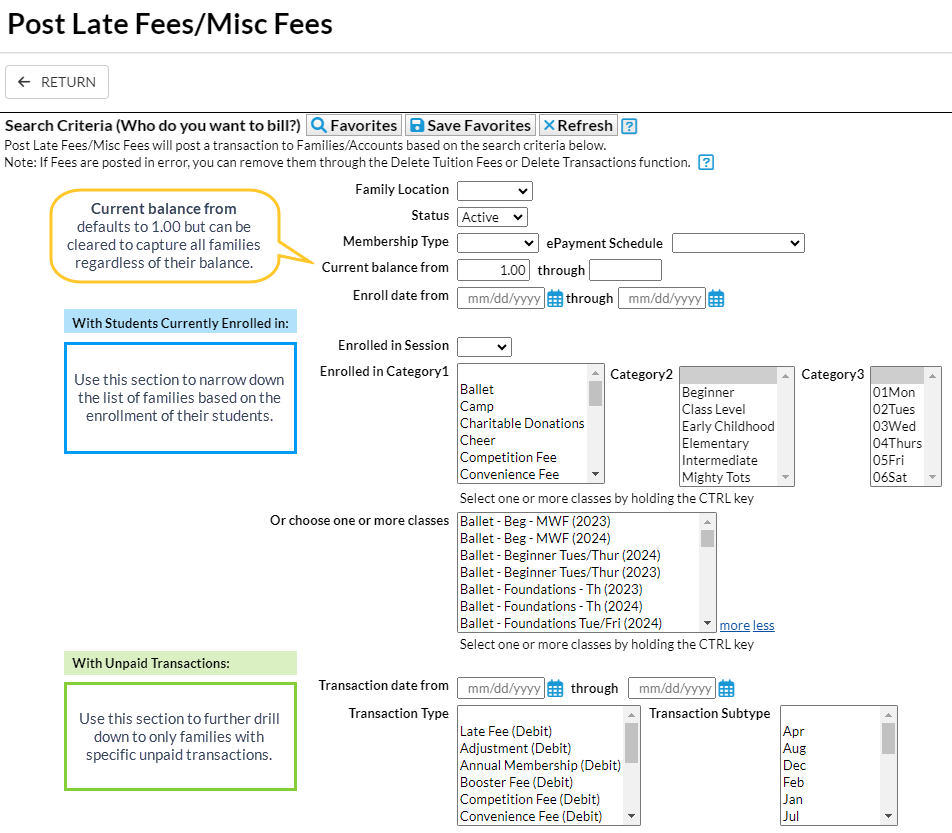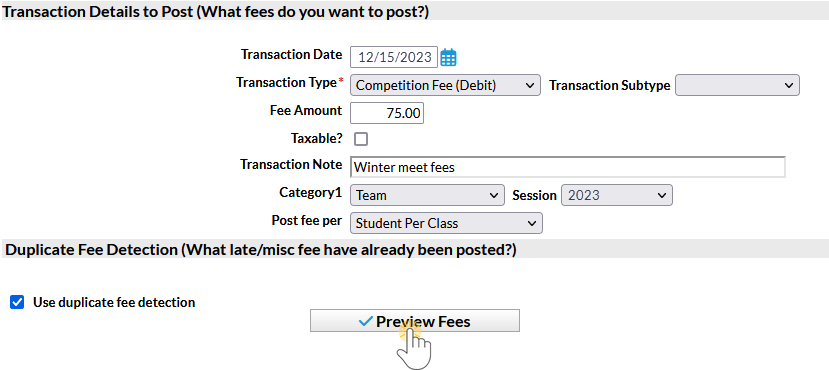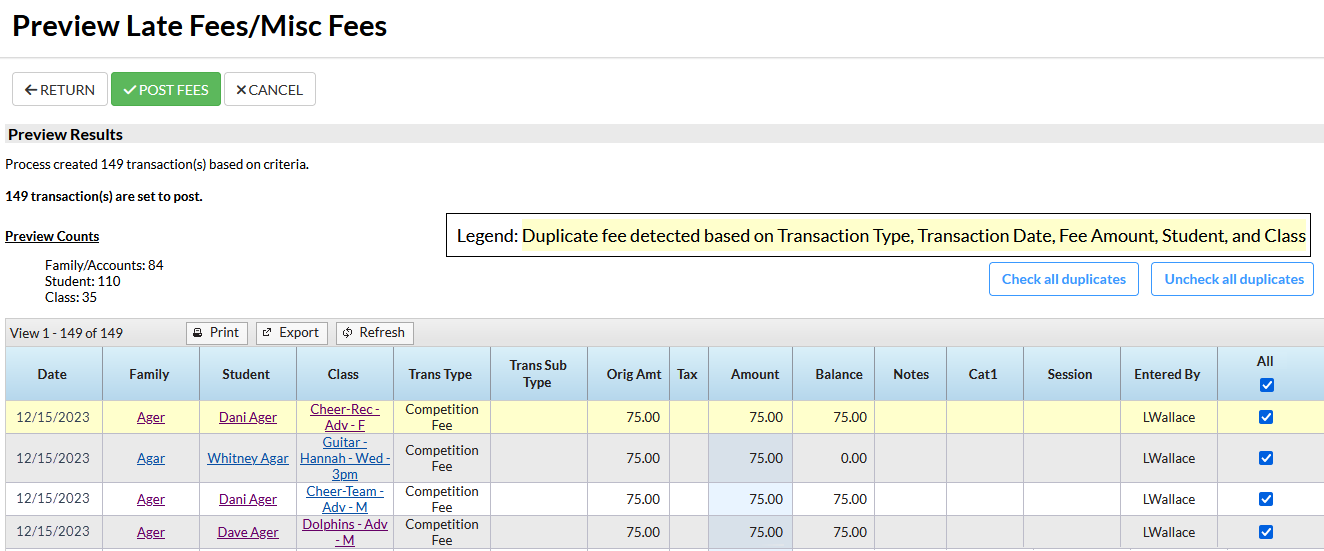Post Late Fees/Misc Fees allows you to post a fee to multiple families based on a selection of family criteria (location, status, current balance, etc.) and/or their students' current enrollment.
This function was designed for late fees but can be used to post any fee using the Transaction Details to Post options.
- Go to the Transactions menu > Post Transactions > Late Fees/Misc Fees.
- Make selections in the Search Criteria section to narrow down the families to which you want to post transaction fees. Note: The choices you make here are applied at the family level, e.g., Who do you want to bill? > I want to bill families with students enrolled in ballet classes. If you are posting a late fee, isolate which transactions you want to post late fees for using the With Unpaid Transactions section. Select a Transaction Date From / Through, a Transaction Type, and a Transaction Sub-Type. For example, if you only post late fees when tuition is late, you'd select, Transaction Type: Tuition Fee (Debit).
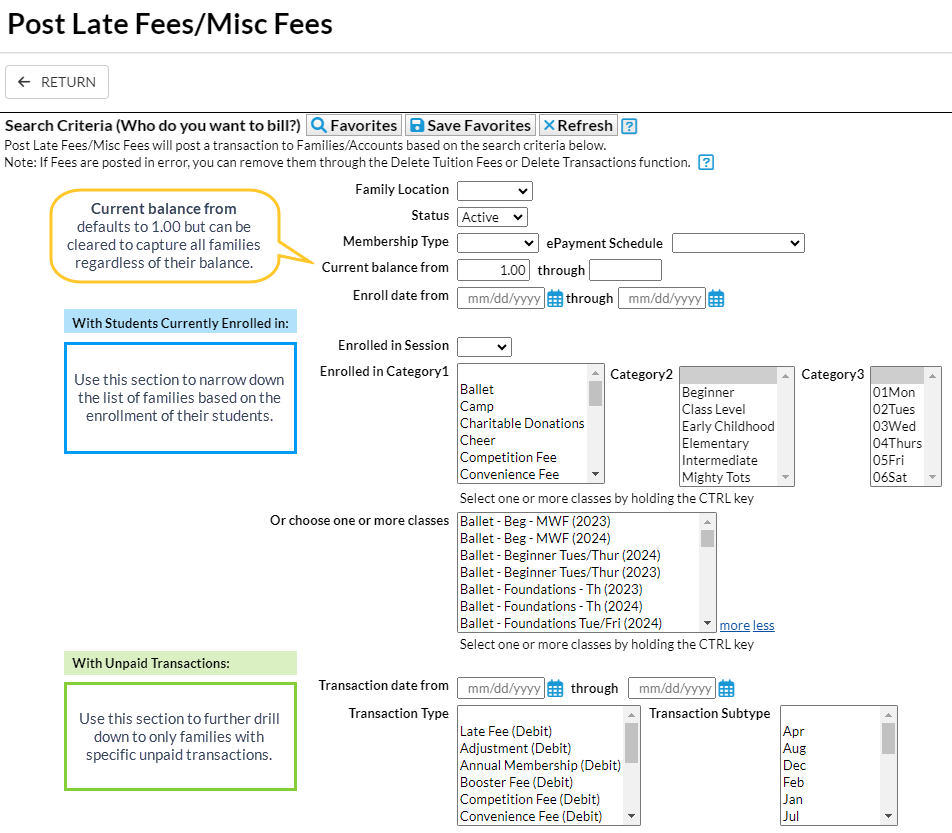
- Use Transaction Details to Post in the lower section to tell Jackrabbit how to post the fee transaction (date, type/sub-type, amount, taxable, note, category, and session) and whether you want the fee to post per Family/Account, per Active Student, Per Student That Meets Criteria, or per Student/Per Class.
- If you post the fee per Active Student and a family that meets the search criteria has two active students, Jackrabbit will post the fee twice - once for each active student in the family, even if the student doesn't meet the criteria selections.
- If you post the fee per Family/Account, Jackrabbit will post the fee once to each family that meets the criteria.
- When you opt to post only to Students That Meet Criteria, Jackrabbit will only post a fee for those students who fit the criteria selected in the Who do you want to bill? section regardless of how many other active students are in the family.
- Posting the fee per Student Per Class will post the fee to students for every class they are currently enrolled in that meets the criteria.
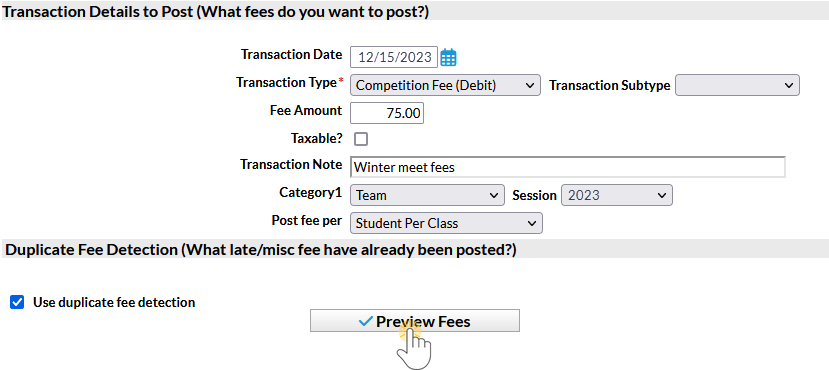
- Select Use duplicate fee detection if you want Jackrabbit to search for late/misc. fees already posted. The duplicate fees will appear in Preview Fees highlighted in yellow. You decide if you want to post the duplicate fees.
- Click Preview Fees. This is a preview only. No fees will be posted until you click Post Fees.
Preview Results and Post Fees
- Review the results to confirm the fees are accurate.
- Clear the checkboxes in the last column for items you do not want to post a fee for.
- Click Post Fees. In the pop-up box that says, This will create transactions for all selected families. Continue?, click OK. Jackrabbit displays a list of the fees posted to accounts.
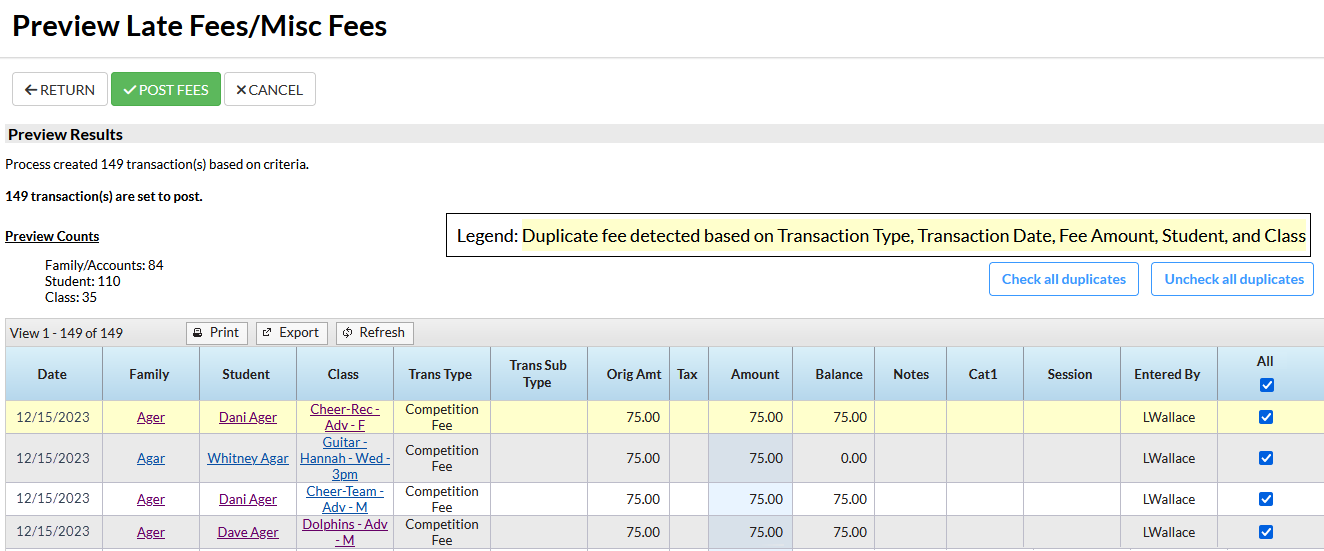
If late/misc fees are posted in error, use Transactions > Delete Transaction > Transaction Fees to delete them. See Delete Transactions for more information on deleting a fee.