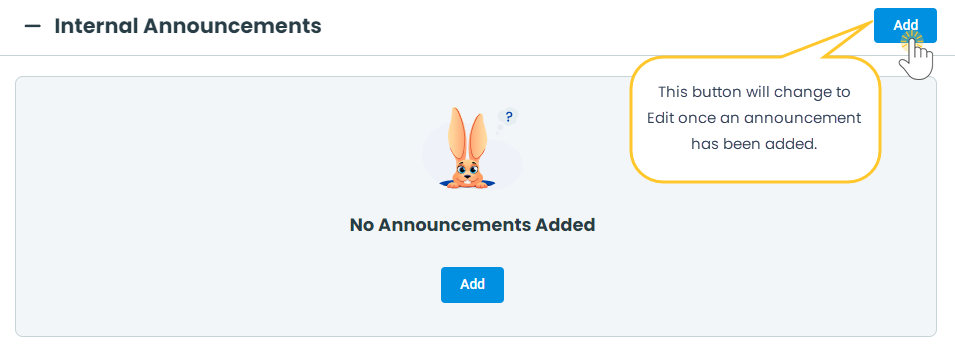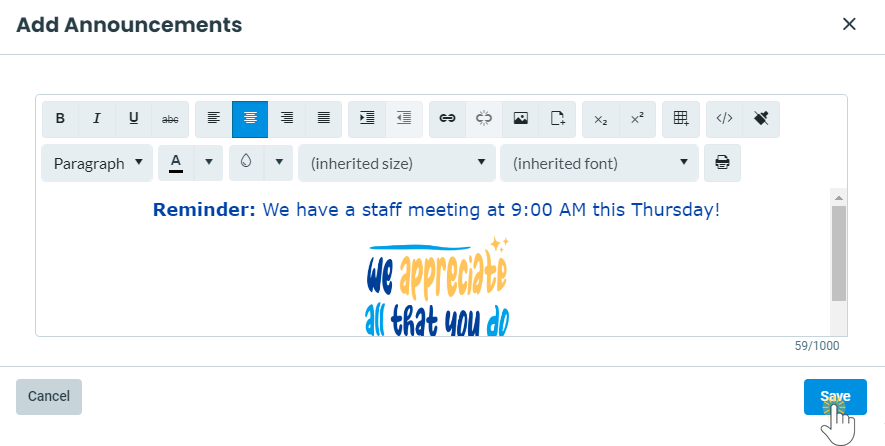The Internal Announcements widget on the Executive Dashboard allows you to share information with your Jackrabbit Users. These announcements are visible to Users when they visit the Executive Dashboard.
- Share messages with your Users, similar to posting notes on a bulletin board.
- Help your Users remember important information; they'll see your announcements every time they visit the Executive Dashboard.
- Encourage your team with fun and uplifting quotes or images.
Permissions control your Users' ability to see certain data and take specific actions. The Internal Announcements widget requires the Edit Settings, Logo, Announcements permission in the Tools category. Learn more about Permissions for Jackrabbit Users.
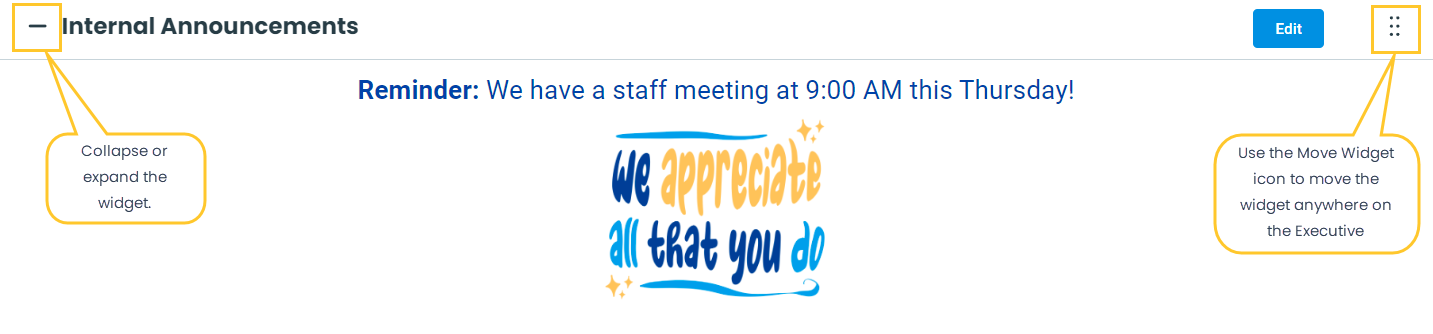
Use the Move Widget icon to drag and drop the widget anywhere on your Executive Dashboard to customize your view. Your chosen layout will be retained each time you visit. Collapse or expand the widget using the or
or  next to Internal Announcements.
next to Internal Announcements.
 or
or  next to Internal Announcements.
next to Internal Announcements.
Add or Edit an Announcement
- On the Executive Dashboard, click the Add or Edit button in the Internal Announcements widget to open the Announcements editor.
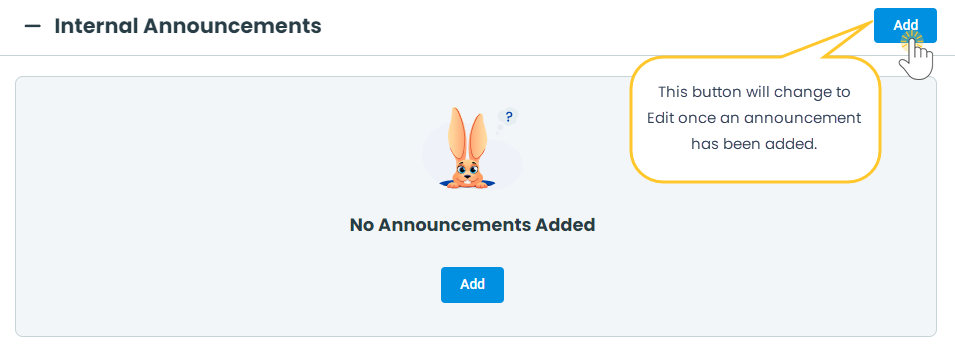
- Enter the text of your announcement.
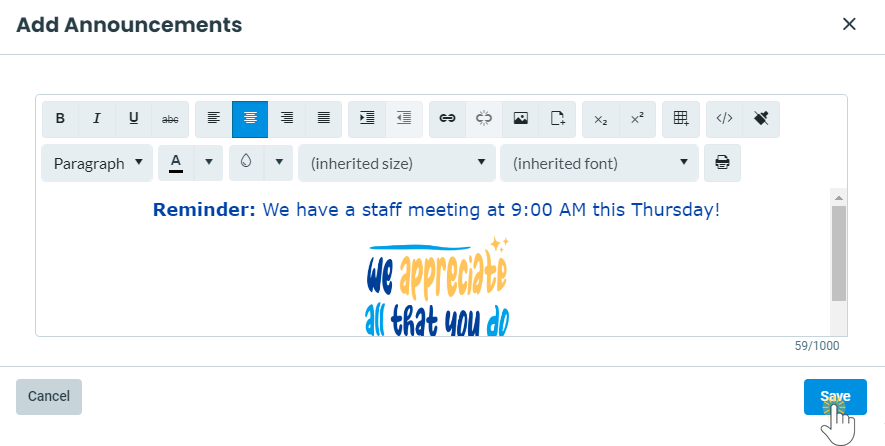
- Use the formatting tools in the editor window to add images, insert links, format fonts, and more.
- The Announcements editor has a 1,000-character limit. A counter at the bottom right of the window shows how many characters you have used.
- Click Save.
Note: You can also access the Announcements editor by going to the Gear icon > Settings > General > Dashboard Announcements (left menu) > Edit Announcements.
Delete an Announcement
- Click the Edit button in the Internal Announcements widget to open the Announcements editor.
- Highlight the body of the announcement and use the Delete or Backspace key on your keyboard to delete it.
- Click Save.
Use Internal Announcements to share a message with all Users viewing the Executive Dashboard. Use the Staff Portal News feature to share messages in the Staff Portal. Review the Staff Portal News article to learn how to send messages to specific staff members, departments, or all staff members.